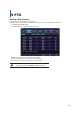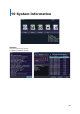Specifications
GGGGGGGGGGGGGGGGGGGGGGGGGGGGGGGG
56
Monitor Configuration
Configure the Camera Title, Control Bar, Button Sound, HD
Frequency, Screen Saver, Spot Sequence, Main Sequence, and
TV Adjustment.
Select [Information ] > [Monitor Configuration], and the Single
Channel Screen Mode will display with Monitor window.
Camera Title: Turn ON to display the camera title on the display
screen.
Control Bar: Turn ON to display the control bar on the live view.
Button Sound: Turn ON or OFF the sound that is heard when a
button is pressed.
Screen Saver: Turn ON or OFF the screen saver.
Spot Sequence: Set the time for the sequence function to hold each channel on spot monitor. This option will also allow you to set the
sequence display.
Main Sequence. Set the time for the sequence function to hold each channel on main monitor. This option will also allow you to set the
sequence display.
TV Adjustment: Adjust the location of the TV OUT screen by moving it Up, Down, Left, and/or Right.
Excessively moving the screen up, down, left, or right may cause black
or gray areas to appear on the display screen. The level at which such
condition does not occur is based on the proper control range of the
monitor.
Channel Grouping
Channel Grouping is used to switch the channel locations in the Monitoring Mode.
ཛ On the real-time monitoring screen, select [Setup] > [Information] > [Channel Grouping].
ཛྷ Select a channel to be switched. When you click a window, a yellow camera icon will appear. Drag that icon to the location you wish
to move the channel.
ཝ The Image location of each channel is changed.
Grouping is not supported for the 1 Channel Division mode.
The user can drag the focused channel and drop on the desired
channel to switch the location by using a mouse. Also dragging the
unfocused channel and dropping on the focused channel is allowed.
Changing the screen division mode causes other division modes to be
changed as well.
This is only available in the Basic Screen Division Modes
and not
available in the Special Screen Division Modes.