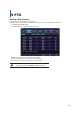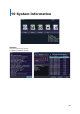Specifications
GGGGGGGGGGGGGGGGGGGGGGGGGGGGGGGG
59
Playback Mode
Display playback mode by clicking button. Playback Mode also allows user to search recorded data.
No
Name
Description
1
Live / Playback
Switch display from Live Mode to Playback Mode or Vice Versa.
2 Capture
Use to capture the current display image. When clicked, the capture image will appear.
Click the right mouse button and press Save As to save the captured image.
Click the right mouse button and press Print to print the captured image.
3 Maximize See the entire screen image.
4
Display Mode
Used to change the screen division mode.
5 Calendar Search
When searching for recorded data, set the date and time first and then click the
Calendar Icon. The system will begin playing from the selected data and time.
6
Control Button and Adjust Bar
Use when playing back recorded videos.
7
Volume Control
Adjust the audio volume.
Management
User can remotely manage the VMAXD1. During Live Mode, just click the Management button.
The Management Button features the following: DVR Setup, Application Setup, Adjust, DVR Setup Manager, Remote Upgrade, Search,
and Backup.
DVR Setup
Product Information: Displays Product Version, HDD Inormation, IP Address, etc.
Bandwidth Limitation: Adjust picture quality and frame rate according to your network surroundings. If your network is slow, set a low or
medium frame rate and picture quality and CIF resolution.
Network Account: Edit the registered user account remotely. Press Edit button and set different authorities for each user.