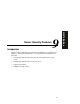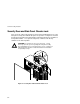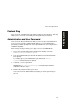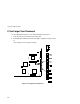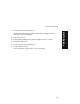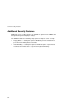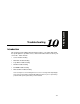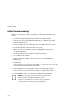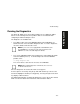Technical data
Troubleshooting
10-3
PRIORIS XL 6000
Running the Diagnostics
The Prioris XL 6000 server comes with an advanced set of diagnostic utilities
that are used to identify and correct problems that are encountered when
configuring or troubleshooting the server.
The diagnostics are available from:
•
The Utilities folder on the ServerWORKS Quick Launch CD-ROM. Use
Quick Launch to create a bootable diagnostics disk. To run the diagnostics,
insert the diskette and reboot the server.
NOTE:
If your server is not equipped with a CD-ROM drive, take
the CD-ROM disc to another personal computer that has a CD-
ROM drive to create a bootable diagnostic diskette.
•
The server’s MS-DOS partition (if the partition was created during the Quick
Launch installation process). To run the diagnostics from the MS-DOS
partition, enter:
c:\diag\diagnose.bat
The server reboots, at the boot to selection, select MS-DOS.
NOTE:
When running diagnostics from diskette, the “User Test”
on disk #2 cannot be run.
Once the diagnostics are started, the main screen appears.
A menu option is selected by using the up and down arrow keys to move to the
item and to highlight it and then pressing [Enter]. Pressing the right or left arrow
key displays a different menu.
For additional information on running the diagnostics, refer to the on-line manual
which is located on Quick Launch under the “Documentation” button.