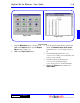User`s guide
3 - 45DigiGate-700
™
for Windows
®
- User’s Guide
DigiGate-700
for Windows
™ ®
Figure 3-91
Figure 3-92
1. From the
Main Menu
, Figure 3-46, Page 3-24,
Click on the
Report
button to open the
Report
Menu
window. Click on the
Misc Reports
tab. Figure 3-91.
2. Click on the
Setup Info
. button.
NOTE: The
Setup Info
is a series of reports
that show your system configuration and print
as a batch. It is a good idea to print and store
these reports after your system is set up and
running properly. The information these reports
contain can aid our Service Department in
resolving any problems that may occur at a later
date.
3. This will open the
Confirm
window with the
prompt Print setup information.
Figure 3-92.
4. Click on the
Yes
button to print the reports or
on the
No
button to return to the
Report
Menu
.
5. Clicking on the
Yes
button will open the
Windows 95
Print
window where you can
select printers, etc.
6. After making printer and page selections, Click
on the
OK
button to print the reports or on the
Cancel
button to return to the
Report Menu
.
7. Clicking on the
OK
button will open the
Printing progress
window with a progress
bar and prompt to show the status of the print
job. Figure 3-93.
8. Clicking on the
Cancel
button will stop output
to the printer and return you to the
Report
Menu
.
Setup Info
Figure 3-93