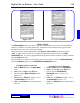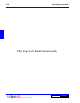User`s guide
4- 3DigiGate-700
™
for Windows
®
- User’s Guide
DigiGate-700
for Windows
™ ®
1. Click on the DigiWin icon on the desktop or on the Windows 95 Task Bar Click on the
Start
button.
2. Select
Programs
then
DigiGate for Windows
, or the Program Group you selected during the
installation procedure.
3. Click on
DigiWin
which will start the program.
4. Enter your
User ID
and
Password
in the
DigiGate Log On
window.
5. Click on the
OK
button.
NOTE: See Page 2-2 in Chapter 2.
Start the DigiGate-700 for Windows program
1. Click on the
Close
button for any open windows and return to the
Main Menu
.
2. At the
Main Menu
, click on the
Exit
button to quit the program.
3. The Confirm window will open asking you to verify your decision.
4. Click on the
Yes
button to quit the program or on the
No
button to abandon the operation and return to
the Main Menu.
NOTE: See Page 3-77 in Chapter 3.
Quit the DigiGate-700 for Windows program
Backup my data
1. From the
Utility Menu
with the
Data Utilities
tab active, Click on the
Backup
button.
2. This will open the
Microsoft Backup
window with a prompt of “Back up: SiteOne,” “SiteOne”
being the backup set shipped with the DigiGate-700 for Windows program, and a second line prompt of
“A backup is about to begin, would you like to continue?”
3. Click on the
Yes
button in the
Microsoft Backup
window.
NOTE: The DigiGate-700 for Windows default profile for backup is “SiteOne.SET.” The default
backup drive for this profile is the A: floppy drive. The backup file created on the floppy drive is
“SiteOne_xx.Qic,” where “xx” is a numeric value denoting the number of the backup file created,
“SiteOne_00.Qic,” “SiteOne_01.Qic,” etc.
If SiteOne.SET is not present, go to “Chapter 5” and follow the instructions to create a backup set.
NOTE: See Page 3-60 in Chapter 3 and Page 5-2 in Chapter 5 for Windows 95.
See Page 3-60 in Chapter 3 and Page 5-22 in Chapter 5 for Windows 98.