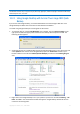User`s guide
Copyright © Acronis, Inc., 2000-2010 77
Clicking in the browser window on a line related to the desired file version opens a small dialog with
just two options: View and Recover.
Choosing View starts the application associated with this file type and opens the file. Choosing
Recover starts Acronis True Image OEM Quick Backup and you can then recover the file to a desired
location.
13.2.2 Using Windows Search with Acronis True Image OEM Quick
Backup
WIf you use any edition of Windows Vista or Windows 7 that has built-in Desktop Search
functionality or Windows Desktop Search 3.0 or later, you can enable Windows Search support for tib
files.
If you do not have Windows Search installed, but would like to use it, you can download Windows
Search 4.0 for free from Microsoft's Web site. To download, click Windows Search 4.0. Double-click
on the downloaded file and follow the instructions for installation.
Windows Search does not support indexing of zip files content.
To use Windows Search support:
1. To register the plug-in, choose Tools & Utilities on the sidebar. Click Search settings on the right
pane and select the appropriate check box in the Desktop Search Options window. After
successful registration of the plug-in Acronis True Image OEM Quick Backup will display the
"Plug-in registration succeeded" information window.
2. You can verify that the tib support is enabled. Right-click on the Windows Search icon in your
system tray and select Windows Desktop Search Options… in the context menu. The following
window appears. Make sure that the "tib://..." item is present in the Included Locations list.