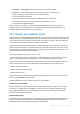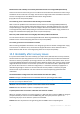User`s guide
Copyright © Acronis, Inc., 2000-2010 83
14.3 Managing backup archives
After a while you may wish (or be forced) to manage your backup archives, for example, in order to
free up some space for new backups by removing the oldest backups or those you no longer need. As
now Acronis True Image OEM Quick Backup stores information about the backup archives in a
metadata information database, you must manage backup archives (e.g. delete or move some of
them) by using the program's tools and not Windows Explorer. To manage your backup archives, go
to the Data recovery and backup management screen by selecting Recovery on the sidebar.
All backup archives are located in Disk backups tab.
The shortcut menu opened by right-clicking on a desired backup archive provides the following
operations with backups:
Explore - see Exploring archives and mounting images
Recover - see Recovery Wizard - detailed information (p. 59)
Validate Archive - see Validating backup archives
Mount Image (only for images) - see Mounting an image (p. 71)
Edit Comments - editing comments made during backup creation or adding comments for a
scheduled backup that ran unattended
Rename - renaming backup archives or individual backups (a backup is renamed only in the
program's metadata database, however, the backup filename remains unchanged)
Move - see Moving backup archives (p. 84)
Remove - see Removing backup archives
Details - viewing detailed information on the selected backup