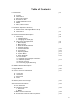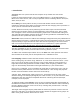Technical information
10
5. The Camera selection (Fig 1) provides for control of both camera speed and shutter
angle for those cameras supporting remote operation. Pressing Choose brings up the
Manufacturers folders (Fig 2). Pressing Choose again brings up the list of supported
cameras (Fig 3).
Press the left pad of the Nav key to return back to the Camera selection. Press the Set-Up
key to bring up the camera Control menu (Fig 4). Use the Nav key to select and then
modify the camera speed and shutter angle. The List key appears when editing either a
camera speed or shutter angle. Pressing this key brings up tables containing commonly
used camera speeds and shutter angles (Fig 5, Fig 6).
6. Selecting Lens with the Nav key (Fig. 6.1) allows lenses to be calibrated and their data
to be stored in the on-board library. The Focus Mapping software matches the witness
marks of calibrated lenses to the printed scales on the lens rings. The Ring key (Fig 6.1) is
used to match the installed focus ring letter (A – E).
The Choose key brings up the list of folders containing lens data (Fig 8). The All lenses
folder contains data on all of the lenses stored in the HU3 lens library. The Library stores
up to 255 lenses. Next brings up the contents of the selected folder (Fig 10).
The folders My list A, B, and C are used to store up to 15 lenses (3 screens) so that they
can be accessed quickly without having to scroll through the complete list. Pressing Add
allows a lens to be copied from the lens library to the My list folder (fig 12).
Fig 5.1 Fig 5.2 Fig 5.3
Fig 5.4 Fig 5.5 Fig 5.6
Fig 6.1 Fig 6.2 Fig 6.3