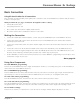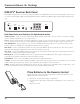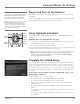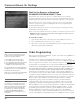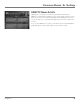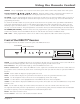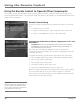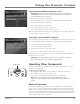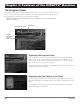Receiver User's Guide Model Number D10
Illustrations contained in this document are for representation only.
14 Chapter 2
Chapter 2: Using the Remote Control
Chapter 2 15
Using the Remote Control
Front of the DIRECTV
®
Receiver
This diagram illustrates the buttons on the front panel of the DIRECTV Receiver.
POWER Use to turn your DIRECTV Receiver on for viewing or off when you are not viewing it. Your receiver will still be
able to download software upgrades and receive messages from program providers when it is off.
Power indicator The power indicator lights up when the DIRECTV Receiver is on.
Remote control sensor This is where the DIRECTV receiver captures the commands from the remote control. Make sure
you point the remote control directly at this sensor on the front panel when you want the remote to operate the DIRECTV
Receiver.
GUIDE Use this button to display the program guide sort screen.
MENU Use this button to display the Quick Menu. This button also clears the Quick Menu from the screen.
Arrows Use the navigation arrows to move the on-screen highlight up, down, left, or right.
SELECT Use this button to select highlighted items in the DIRECTV Receiver's menus and guides.
ACTIVE Use this button to display the DIRECTV News & Info menu. This button also clears the DIRECTV News & Info menu
from the screen.
INFO Use this button to display the channel banner. This button also clears the channel banner from the screen.
The right side of the front panel has a ip-down door. To open this door, gently pull it out and down from the indentation
just below the right top corner. The following items are behind the ip-down door:
RESET This button resets the receiver.
Access card slot Your access card should be inserted in this slot.
SELECT Selects a highlighted choice if you are in the menu system. Enters channel entry outside of the menu system.
Transport Buttons ( , , , , , ,
®
, and ) When the remote control is programmed, these buttons can
control an auxiliary component, such as a VCR or DVD player (when the remote is in the correct mode).
TV INPUT If you've programmed the remote to control your TV and you've set up the TV INPUT button, each press of
the TV INPUT button scrolls through the available video input sources for your TV (see page 16 for more information on
programming the remote).
To enable the TV INPUT button for your TV, put the mode switch in the TV position. Then, press SELECT and MUTE on
your remote simultaneously for several seconds until the green light on the mode switch ashes twice. Then, press the
following sequence of number buttons: 9, 6, 0. The TV INPUT button is now on. To disable the TV INPUT button, repeat
the steps you used to enable it. The green light ashes several times when you've nished disabling the TV INPUT button.
TV POWER (ON and OFF) When the remote has been programmed to operate your TV, these buttons turn the TV on
and off. These buttons also turn the DIRECTV Receiver on and off when the remote is in DIRECTV mode.
VOL + and – When programmed to control a TV or audio receiver, adjusts the audio volume of that component.
Power indicator
Remote control sensor