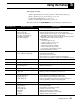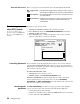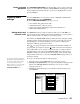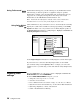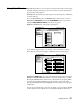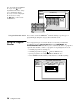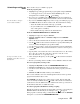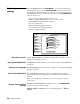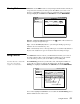Owners Manual DIRECTV Receiver HAH-SA, HBH-SA, SD-HBH
Using the menus 29
Scheduling or editing an
event
There are three ways to schedule a program:
From the program guide:
1. Highlight an upcoming program in the program guide and press
SELECT.
A
9 will appear next to your selection. Press SELECT again to cycle
through the next available option ( if available).
2. If you choose a scheduling option, the DIRECTV
®
Receiver will turn on
(if necessary) and tune to the specified channel at the chosen date and time.
You can schedule events up to
eleven months in advance.
3. If you chose Schedule to Tape and you have set up your VCR (see page 8),
the DIRECTV Receiver will record the event. For unattended recording:
– Attach the VCR Control Cable and set up your VCR.
– Set your VCR for the correct DIRECTV Receiver output: RF (channel
3/4) or A/V (phono or S-Video).
– Insert a blank videotape and leave the VCR turned on.
From the
PROGRAM DIRECTOR menu Schedule tab:
1. Highlight an empty slot and press
SELECT.
2.
SELECT Schedule to View or Schedule to Tape from the Schedule
Options
menu.
3. Choose the desired channel from the channel selection pane.
SELECT OK.
4. Use the paddle or directional arrow buttons to specify AM or PM (or N
for noon, or M for midnight if you specified 12:00).
5. Use the same procedure to set the program Duration in hours and minutes.
6. Use the paddle or directional arrow buttons to advance to the Frequency
column.
7. Specify when, or how often, the event occurs: Today, Tomorrow, Every Mon,
Every Tue, Every Wed, Every Thu, Every Fri, Every Sat, Every Sun,
Everyday, Mon-Fri, or “/” (specify a date).
If you specify a date, use the
month/day format. The year is set
automatically.
8. After setting the Frequency, use the paddle or directional arrow buttons
to advance.
9. Review your settings and choose OK, or choose Cancel to delete the edits.
To record a program by entering a title:
1. Highlight the
By Title tab under the PROGRAM DIRECTOR menu.
2. Highlight and
SELECT one of the program selection menu buttons.
3. Use the on-screen keyboard to enter the name of the program you want to
record.
4.
SELECT the OK menu button when you are finished.
The receiver will tune to the next and subsequent broadcasts of the specified
program and automatically record it.
The
Schedule pane displays up to eight events at a time. If more than eight
events are already scheduled, use the paddle or directional arrow buttons to
scroll down to view the additional events. Small arrows at the top or bottom of
the list indicate that there are additional events.
To cancel a program scheduled for viewing or taping:
Find the upcoming program in the program guide you wish to cancel and press
SELECT until the check mark (✓ ) or videotape icon ( ) disappears.
If the program is currently airing, you must delete the event from the
Schedule
menu pane accessed from the
PROGRAM DIRECTOR.