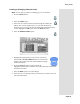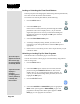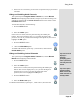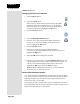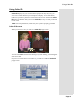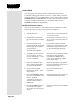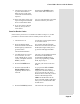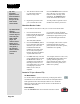- Dish Networks Receiver User Guide
Page 50
Chapter 3
Using the System
Unhide Lock option.
Changing the Receiver Password
1. Press the MENU button.
2. Select the
Locks option.
If the receiver is locked, enter the password using the number
pad buttons. The receiver displays stars (*) as you enter the
digits of the password. As soon as you enter the fourth digit of
the password, the receiver highlights the OK option.
3. Press the SELECT button.
4. Select the
Change Password option.
5. Enter the current password using the number pad buttons.
As soon as you enter the fourth digit of the password, the
receiver highlights the
OK option.
6. Press the SELECT button.
7. Enter the new password using the number pad buttons.
As soon as you enter the fourth digit of the password, the receiver
highlights the OK option.
8. Select the OK
option to change the password.
9. Enter the new password again, using the NUMBER PAD buttons. The
receiver displays stars (*) as you enter the digits of the password. As
soon as you enter the fourth digit of the password, the receiver
highlights the OK
option. Press the SELECT button.
Memorize the new password. From now on, you must enter this
password to lock or unlock the receiver.
Personal Identification Number
You can set up a Personal Identification Number (PIN) for call-in requests
only. Anyone calling the Customer Service Center must provide this PIN to
make any changes to your account. You may call the Customer Service
Center at any time to set up a PIN.
If you forget your PIN, you will need to call the Customer Service Center.
The representative may ask for more information to make sure that you are
authorized to make changes to your account.