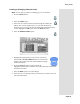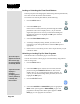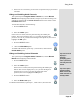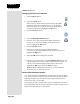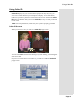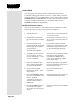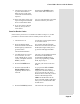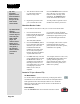- Dish Networks Receiver User Guide
Page 54
Chapter 3
Using the System
Limited Mode
You can program your remote control in limited mode to keep from
accidentally changing the channel on your TV or VCR. When you use the
remote to control your TV in limited mode, you will only be able to use the
POWER, MUTE, and VOLUME buttons. Also, when you use the remote to
control your VCR in limited mode, you will only be able to use the
POWER and VCR tape control buttons.
Set Up the Remote Control
You can set up the remote to control other devices using the device codes
listed in the Using the Remote Control section of Chapter 4.
1. Turn the device on. Use the device’s front panel buttons
or its remote control.
2. Find the brand name of the
device in the tables in Chapter
4.
If the brand isn’t listed, see Scan for
Device Codes in the next section of
this chapter.
3. Press and hold the mode
button until all the other mode
buttons light up, and then let
go of the button.
The mode button flashes.
For example, hold the TV mode
button for a TV until all of the other
mode buttons light. When you let
go, the TV mode light will flash.
4. For AUX mode only. Press 0
for a second TV, or 1 for a
VCR or DVD player, or 2 for
a tuner, or amplifier.
This step is for programming which
kind of device that should be
programmed in AUX mode. If
you’re not programming in AUX
mode, skip to step 5.
5. Enter one of the three-digit
device codes from the table
using the number buttons.
The three-digit device code should
be for the brand name of your device
that you found in step 2.
6. If you want to program
limited mode, press 1. If not
skip to step 7.
See Limited Mode for more
information.
7. Press the POUND (#) button.
If you are programming a TV/
VCR or TV/DVD
combination, repeat step 3
with the remote control in
VCR mode.
If you entered the code correctly, the
mode button flashes three times.
8. Press the POWER button to
turn off the device. If the
device does not turn off, go to
step 10.
If the code works, the device should
turn off.