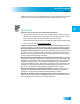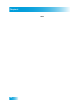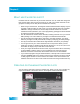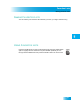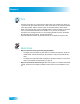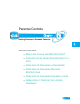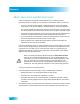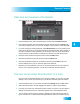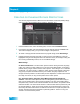User guide
Parental Controls
41
Creating or Changing a Password
CREATING OR CHANGING A PASSWORD
You should set up your password before using the receiver locks.
1 Press the MENU button, select the Settings tile, and then select Parental Controls.
2 If the receiver is locked, enter the password using the remote control’s NUMBER PAD.
The receiver displays stars (*) as you enter the digits of your password. Then select OK.
3 If you are changing an existing password, select Edit Password. If you are creating a new
password for the first time, you will be prompted for the password after setting controls. If
you want to erase the current password, you will need to enter it to access the Parental
Controls screen, set all restrictions to None/No, and ensure no channel locks are set.
4 Enter the current password using the remote control’s NUMBER PAD.
5 Enter the new password using the remote control’s NUMBER PAD.
6 Enter the new password again for confirmation, also using the NUMBER PAD. The
receiver displays stars (*) as you enter the digits of the password.
7 Memorize your new password. From now on, enter this password to lock or unlock the
receiver. If you forget the password, you will need to call DISH Customer Service.
COPYING LOCKS FROM YOUR HOPPER TO A JOEY
Once you have set Parental Controls on your Hopper HD DVR, you can copy the same
settings to one or more Joey Receiver(s) in your whole-home DVR system, as follows:
1 Press the MENU button on your remote and select the Settings tile on the Main Menu.
2 Select Parental Controls, and then highlight and select the option to Copy Settings.
3 In the pop-up Location List, select each location to which you want to copy the Hopper’s
settings for Parental Controls. A check mark appears next to each selected location.
4 You can select a location again to uncheck it, highlight and select the Cancel option to
ignore and start over, or when finished selecting locations, select OK to initiate copying.