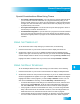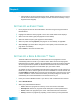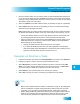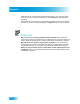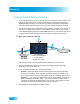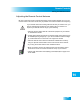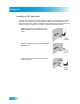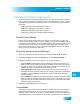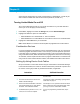User guide
64
Setting Up an Event Timer
Chapter 9
• Press PAGE UP to see the previous days' timers. Review these timers if you want to
see the result of these timers (for example, if a timer recorded successfully or why it
might have been skipped).
SETTING UP AN EVENT TIMER
1 Find a program or event to record that starts in the future using the Program Guide or
Browse Banner.
2 Highlight and select the future program or event. The Create Timer screen displays.
3 Select one of the Timer Types (see page 60 for more details).
4 Select the Timer Frequency (see page 60 for more details).
5 Select any other recording Options (see page 61 for more details), as applicable.
6 Select Priority if you would like to change the current priority of the event timer (see
page 60 for more details).
7 Select Create to save the new event timer.
SETTING UP A SEEK & RECORD™ TIMER
The Seek & Record™ feature lets you create timers to record programs or events
automatically based on results of your search criteria. When the DVR finds programs
listed that meet your search criteria, it will automatically set a timer to record that program.
As the Program Guide is updated, the Seek & Record feature will continue to find and
record newly listed programs or events based upon your search criteria.
An example of how to use the Seek & Record feature might be that you saw a movie in a
theater and you want to watch it again as soon as it is available on a movie channel. Use
the Exact Match and Title options, and then type the exact title of the movie. If the movie
is made available on a movie channel included in your DISH package, the receiver will
automatically set a one-time DVR timer to record that movie for you.
1 Press your remote’s SEARCH button. If you need to, clear or delete the text in the box.
2 Select Seek & Record.
3 Select your preferred Search Method:
• Titles—Search for programs or events by one or more words in their titles.
• Descriptions—Search for programs whose descriptions contain specified terms.
• Actors—Search for programs by the actors’ names listed with their information.
• History—Search for programs by repeating a recent search you have performed.