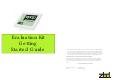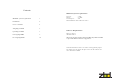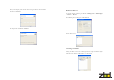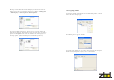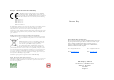User Manual

To update an EPOP with an image, first you need to select the Product ID
from the drop down list “Update Product”, then select the image you wish to
update and click Update. The Status bar will show the current progress of
the image update.
(Please note this process could take up to 10secs)
All images stored within this location will display on the left side of the fol-
lowing screen below. To start Bounce Updater go to Start > All Programs
> ZBD Displays > BounceUpdater>BounceUpdater
To Unassign an EPOP, right click the selected EPOP from product, as shown
below and select Unassign epop
The following screen appears, click OK
.
If you click on the EPOPs icon, you will see list of Assigned and Unassigned
EPOPs currently configured on your system, as shown below
Unassigning EPOPs