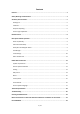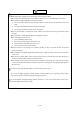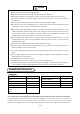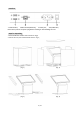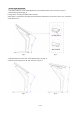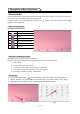User's Manual
Table Of Contents
- Safety Warnings and Precautions
- Assembly and Connection
- Packing List
- Interfaces
- Remote Control
- Description of Basic Operation
- Power on/Standby
- About Launch Desktop
- Description of Wallpaper Switch
- File Manager
- Local Settings
- Technical Specifications
- Cleaning and Maintenance
- Names and Contents of Toxic and Hazardous Substances
- or Elements in the Product
9 / 24
Description of Basic Operation
Power on/Standby
Insert the power plug into the outlet. If the Digital Signage has the switch button “I”, turn it on; if you press the
switch button “O”, the Digital Signage enters standby state.
In power on state, enter “System Assistant” and press the “ ” button on the remote control, and the Digital
Signage enters standby state.
About Launch Desktop
Description of Desktop Icons
Icon
Function
Main applications
Back
Home page
Background applications
Sound -
Sound +
Description of Wallpaper Switch
We suggest using a mouse to change the wallpaper.
Connect a mouse with the digital panel through USB port, then follow the steps below:
1. click “Setting”
2. At the setting menu, click “Display”
3. At the Display setting menu, click “Gallery”, or “Wallpaper”
4. Then select an image you would like to set up as background.
5. Confirm the selection by clicking “Set wallpaper”.
File Manager
1. Click the Main Apps button “ ” in the Home page to enter the “APPS” menu interface (Fig. 2);
2. Click the “Explorer” icon in the “APPS” menu interface (Fig. 2) and enter “Explorer” menu (Fig. 3);
3. Click options in the “Explorer” menu to read the files from different devices.
Fig. 1 Fig. 2