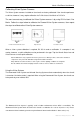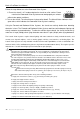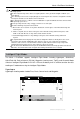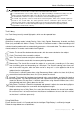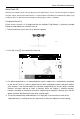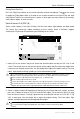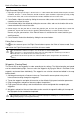User Manual
Mavic 2 Pro/Zoom User Manual
ActiveTrack 2.0
ActiveTrack 2.0 allows you to select an object on your mobile device screen. The aircraft adjusts its flight to
track the subject. No external tracking device is required. Mavic 2 Pro/Zoom can automatically identify up to
16 objects and uses different tracking strategies to track people, vehicles, and boats.
Using ActiveTrack 2.0
Ensure that the aircraft is in P-mode and that the Intelligent Flight Battery is sufficiently charged.
Follow the steps below to use ActiveTrack 2.0:
1. Take off and hover at least 6.6 ft (2 m) above the ground.
2 m
2. In DJI GO 4, tap , then select ActiveTrack 2.0.
In flight (GPS)
ActiveTrack
12
61%
09:29
ISO
SHUT TEREV
WB
CAPACITY
1600
1/8000
0.3
4K/25
4K/24
Trace Parallel Spotlight
3. For optimal performance, it is recommended to select a subject that is automatically recognized
by the aircraft. To do so, select a subject that has been recognized onscreen and tap to confirm
your selection. If the desired subject has not been recognized by the aircraft, drag a selection
around it onscreen and tap to select it manually. When the subject is selected manually,
however, the ability of the aircraft to track the subject may be affected. If the box turns red, the
object cannot be identified and it needs to be selected again.
4. The aircraft automatically avoids obstacles in its flight path. If the aircraft loses track of the
subject because it is moving too fast or is obscured, re-select the subject to resume tracking.
© 2018 DJI All Rights Reserved. 27