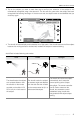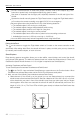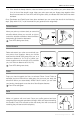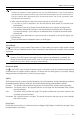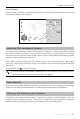User Manual
26
©
2018 DJI All Rights Reserved.
Mavic Air
User Manual
2. In DJI GO 4, tap , select TapFly, then select a sub-mode and follow the prompts.
3. Tap once on the target and wait for the “GO” button to appear. Tap the “GO” button to conrm the
selection and the aircraft will y to the target automatically. A prompt will appear if the target cannot
be reached. If this is the case, select another target and try again. The target can be changed mid-
ight by tapping the screen.
12
61%
2.4G
12
09:29
ISO
SHUTTER
EV
WB
1600 0.31/8000
CAPACITY
1080P/2420GB
GO
TapFly
In flight (GPS)
Forward
Reverse CoordinateFree
Exiting TapFly
Press the Flight Pause button on the remote controller or pull a control stick in the direction opposite to
the direction of ight and the aircraft will brake and hover in place. Tap the screen to resume TapFly. Tap
or toggle the Flight Mode switch to S-mode to exit TapFly.
DO NOT use TapFly in areas with people, animals, small or ne objects (e.g. tree branches or
power lines), or transparent objects (e.g. glass or water). TapFly Mode may not work properly
when the aircraft is ying over water or snow covered areas.
There may be deviations between expected and actual ight paths selected in TapFly.
The selectable range for the target direction is limited. You cannot make a selection close to
the upper or lower edges of the screen.
1 m
1. Take off and hover at least 3.3 ft (1 m) above the ground.