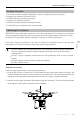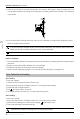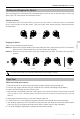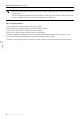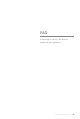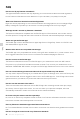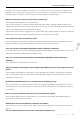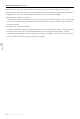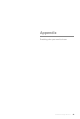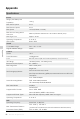User manual
Table Of Contents
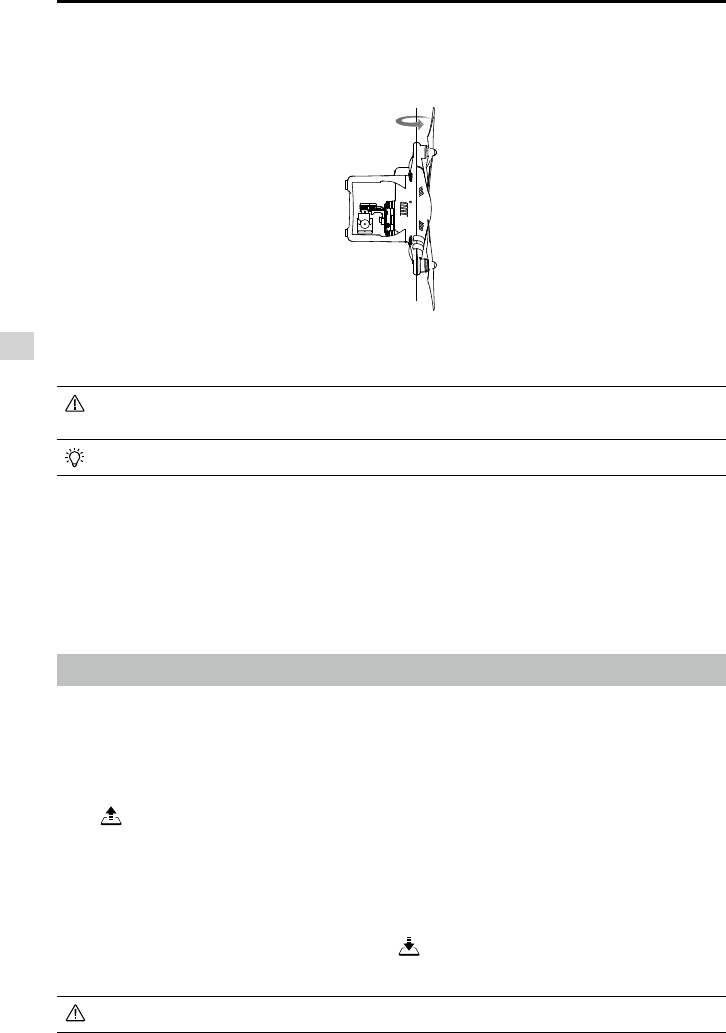
42
©
2015 DJI. All Rights Reserved.
Flight
Phantom 3 Standard
User Manual
If the Aircraft Status Indicator ashes red and yellow alternatively, the compass data is abnormal.
Move your aircraft to a different location to carry out the calibration.
Calibrate the compass after you launch the DJI GO app if you are prompted to do so.
When to Calibrate
1. The Aircraft Status Indicator is ashing red and yellow alternatively, indicating that the compass data is
abnormal.
2. Flying in a new location that is different from your last ight.
3. The physical structure of the aircraft has been changed.
4. There is severe drifting during ight (i.e. the aircraft has difculty ying in a straight line).
AutoTakeoffandLanding
AutoTakeoff
To use Auto Takeoff:
1. Launch the DJI GO app and enter Camera View.
2. Ensure that the aircraft is in P-Mode (switch S1 is in the uppermost position).
3. Go through the pre-ight checklist.
4. Tap and slide Conrm to take off.
5. The aircraft will take off and hover 1.2 meters above the ground.
Auto Landing
To use Auto Landing:
1. Ensure that the aircraft is in P-Mode (switch S1 is in the uppermost position).
2. Check that the landing area is clear before tapping to land the aircraft.
3. The aircraft will begin to land automatically.
3. Hold the aircraft with its camera facing down, and rotate it 360 degrees along its central axis. The
Aircraft Status Indicator will change from solid green to ashing yellow when complete. The calibration
is successful.
4. If the Aircraft Status Indicator becomes solid red, the calibration is unsuccessful. Repeat the steps
above to recalibrate the compass.
Only use Auto Takeoff or Landing if there is a strong GPS signal.