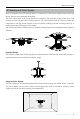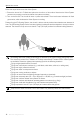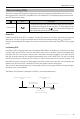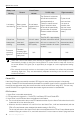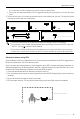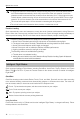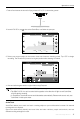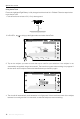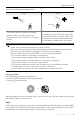User Manual
Table Of Contents
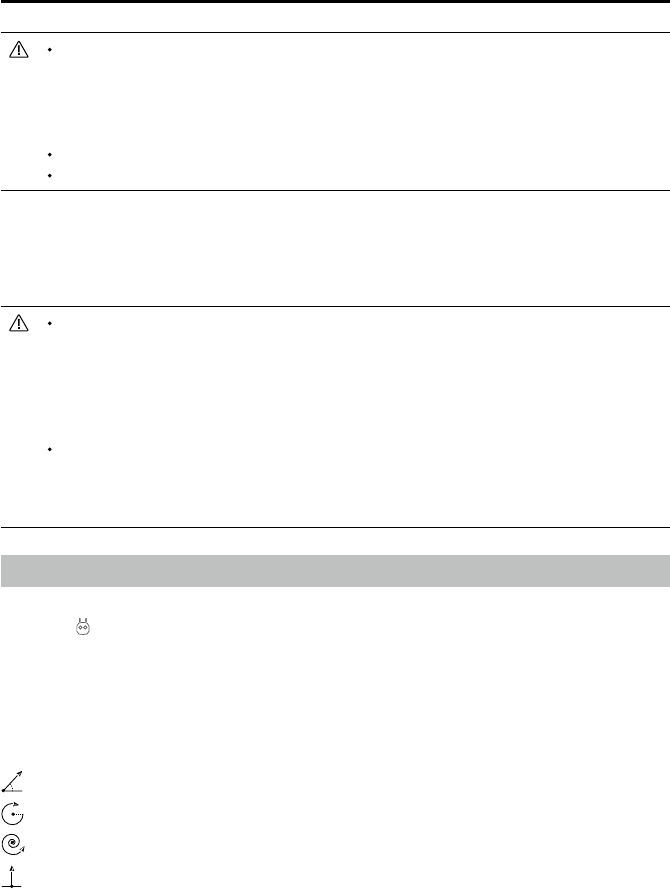
16
©
2017 DJI All Rights Reserved.
Spark
User Manual
If ying lower than the Failsafe altitude, obstacle sensing will turn off, the aircraft will ascend to
the Failsafe altitude automatically, and it will y to the Home Point at a speed of 10 m/s if the
obstacle can still be sensed after the aircraft has own backward 10 m. If ying higher than the
Failsafe altitude, obstacle sensing will turn off and the aircraft will y to the Home Point at a ight
speed of 10 m/s if the obstacle can still be sensed after the aircraft has own backward 10 m.
The aircraft will repeat steps 1-3 if the obstacle is sensed again during ascent.
The aircraft cannot avoid obstacles above, beside, or behind the aircraft.
Precision Landing performance is subject to the following conditions:
a. Home Point is recorded upon take o, and cannot not be refreshed during ight.
b. The aircraft must take o vertically. Takeo altitude must be greater than seven meters.
c. Home Point terrain features remain largely unchanged.
d. Home Point terrain with no distinctive features will aect performance.
e. Lighting conditions cannot be too light or too dark.
The following actions are available during landing:
a. Throttle down to accelerate landing.
b. Moving the control sticks in any other direction will stop Precision Landing. Spark will descend
vertically after the control sticks are released.
Precision Landing
Spark automatically scans and attempts to match the terrain features underneath it during Return-to-
Home. When the current terrain matches Home Point terrain, Spark will begin landing immediately to
achieve precision landing. DJI GO 4 will show a terrain feature mismatch prompt if matching fails.
Intelligent Flight Modes
Spark supports Intelligent Flight Modes, including QuickShot, ActiveTrack, TapFly, Gesture, and Tripod
Mode. Tap in DJI GO 4 or press the Function button on the remote controller to enable an Intelligent
Flight Mode.
QuickShot
QuickShot shooting modes include Rocket, Dronie, Circle, and Helix. Spark will record a video according
to the selected shooting mode and then automatically generate a 10-second short video. The video can
then be viewed, edited, or shared to social media from the Playback menu.
Dronie : Fly backward and upward, with the camera locked on your subject.
Circle: Circle around your subject.
Helix: Fly upward, spiraling around your subject.
Rocket: Ascend with the camera pointing downward.
Using QuickShot
Ensure that the aircraft is in P Mode and that the Intelligent Flight Battery is charged sufciently. Follow
the steps below to use QuickShot: