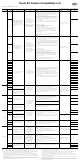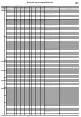Camera Compatibility List
Brand Model Cable Control Features Camera Setup Method
Power up the Camera
(camera powered on)
Camera Firmware
Version
Sony
A9
①
Ronin-SC Multi-Camera Control
Cable (Multi) (in the box)
②
Ronin-SC Multi-Camera Control
Cable (Type-C) (in the box)
③
Ronin-SC Multi-Camera Control
Adapter (Type-C to Micro USB)
(in the box)
When using
①
cable:
Capture photo
Start/stop recording video
Zoom control (digital or optical)
Trigger auto focus
When using
②
+
③
cables:
Start/stop recording video
Pull focus electronically
Trigger auto focus
When using
①
cable
:
1. After connecting the cable, be sure to power on the Ronin-SC before
the camera. Otherwise, the Ronin-SC will not recognize the camera.
If the camera is not recognized, restart the camera or remove and
reconnect the cable to the camera.
2. Optical zoom can be controlled through the Ronin-SC Focus Wheel
(only lenses with built-in power zoom, such as the Sony E PZ 18-
105 mm F4 G OSS). If a non-Power Zoom lens is mounted, the Focus
Wheel will control digital zoom. Digital zoom must be enabled in your
camera’s settings.
3. After connecting with a Sony camera using the
①
cable, if you need
to swap to a camera of other manufacturers then a gimbal reboot is
required.
When using
②
+
③
cables
:
1. Set the camera to MF mode.
2. Select "Network" and then turn off "Ctrl w/Smartphone".
3. Set the USB Connection to PC remote.
4. The Optical Image Stabilization of the camera will be disabled when
using MCC-C cable, but OIS of the lens will not be affected.
5. When using the focus control electronically, if the lens has AF/MF
modes, set it to AF mode, otherwise the electronic focus control
function cannot be used.
Note: When using the
②
+
③
cable, the camera may not be able to use
playback. In this case, put the gimbal in sleep mode.
When using ① cable:NO
When using ② + ③ cable:YES
v3.10
A6400 v2.00
A7R III
①
Ronin-SC Multi-Camera Control
Cable (Multi) (in the box)
②
Ronin-SC Multi-Camera Control
Cable (Type-C) (in the box)
When using
①
cable:
Capture photo
Start/stop recording video
Zoom control (digital or optical)
Trigger auto focus
When using
②
cables:
Start/stop recording video
Pull focus electronically
Trigger auto focus
When using
①
cable
:
1. After connecting the cable, be sure to power on the Ronin-SC before
the camera. Otherwise,the Ronin-SC will not recognize the camera.
If the camera is not recognized, restart the camera or remove and
reconnect the cable to the camera.
2. Optical zoom can be controlled through the Ronin-S Focus Wheel (only
lenses with built-in power zoom, such as the Sony E PZ 18-105 mm F4
G OSS). If a non-Power Zoom lens is mounted, the Focus Wheel will
control digital zoom. Digital zoom must be enabled in your camera’s
settings.
3. After connecting with a Sony camera using the
①
cable, if you need
to swap to a camera of other manufacturers then a gimbal reboot is
required.
When using
②
cables
:
1. Set the camera to MF mode.
2. Select "Network" and then turn off "Ctrl w/Smartphone".
3. Enable PC remote in the camera settings.
4. Optical Image Stabilization of the camera will be disabled when using
MCC-C cable, but OIS of the lens will not be affected.
5. When using the focus control electronically, if the lens has AF/MF
modes, set it to AF mode, otherwise the electronic focus control
function cannot be used.
Note: When using the
②
cable, the camera may not be able to use
playback. In this case, put the gimbal in sleep mode.
When using ① cable:NO
When using ② cable:YES
v1.10
A7R IV
v1.00
A7 III v1.01
A7R II
①
Ronin-SC Multi-Camera Control
Cable (Multi) (in the box )
Capture photo
Start/stop recording video
Zoom control (digital or optical)
Trigger auto focus
1. After connecting the cable, be sure to power on the Ronin-SC before
the camera. Otherwise, the Ronin-SC does not recognize the camera.
If the camera is not recognized, restart the camera or remove and
reconnect the cable to the camera.
2. Optical zoom can be controlled through the Ronin-SC Focus Wheel
(only lenses with built-in power zoom, such as the Sony E PZ 18-
105 mm F4 G OSS). If a non-Power Zoom lens is mounted, the Focus
Wheel will control digital zoom. Digital zoom must be enabled in your
camera’s settings.
3. After connecting with a Sony camera using the
①
cable, if you need to
swap to a camera of another brand then a gimbal reboot is required.
NO
v4.00
A7S II v3.00
A7 II v4.00
A7S v3.20
A7 v3.20
A6600 /
A6500 v1.05
A6300 v1.10
A6100 /
A6000 v3.20
Rx100 VII /
Rx100 VI /
Rx100 V /
Rx10 IV /
Rx10 III /
Nikon
Z6
①
Ronin-SC Multi-Camera Control
Cable (Type-C) (in the box)
Start/stop recording video
Capture photo
Pull focus electronically
Trigger auto focus
1. To pull focus with Ronin-SC, set the lens focus mode to A, and make
sure the camera focus mode is set to AF-S/AF-C.
2. Ensure live view on camera stays on when used with Ronin-SC.
3. Peaking highlights can only be displayed in MF mode. To use focus
pull on Ronin-SC, the camera must be set to AF mode. In that case,
peaking highlights cannot be displayed.
Camera powered on state: it will
not power the camera
Camera powered off state: using
EN-EL15b battery, it will power
the camera
v1.00
Z7 v1.01
Z50
①
Ronin-SC Multi-Camera Control
Cable(Type-C)(in the box)
+
①
Ronin-SC Multi-Camera Control
Adapter(Type-C to Micro USB)
(in the box)
v1.00
Canon
EOS R
①
Ronin-SC Multi-Camera Control
Cable (Type-C) (in the box)
Start/stop recording video
Capture photo
Pull focus electronically
Trigger auto focus
1. Due to various lens focus control mechanisms, when using the Ronin-
SC to pull focus, you may need to set camera focus mode to AF.
2. When switched to Photo mode, the camera won't respond to video-
capturing commands; when switched to video mode, the camera
won't respond to photo-capturing commands.
3. Using adapter with EF lenses will increase the latency of focus.
NO
v1.0.0
EOS RP
v1.1.0
EOS M6
Mark II
/
v1.0.0
EOS M50
①
Ronin-SC Multi-Camera Control
Cable (Type-C) (in the box)
+
①
Ronin-SC Multi-Camera Control
Adapter (Type-C to Micro USB)
(in the box)
1. When using the Camera Control button's auto focus, make sure the
camera focus mode is set to AF
v1.0.2
Panasonic
GH5
①
Ronin-SC Multi-Camera Control
Cable(Type-C)(in the box)
Start/stop recording video
Capture photo
Pull focus electronically
Trigger auto focus
1. Choose PC (Tether) mode upon connection.
2. To pull focus with Ronin-S, the focus mode toggle on the camera
should be set to MF.
3. To trigger camera's auto focus, half press the Camera Control button
on the gimbal and ensure the camera's focus mode is set to AFS/AFF/
AFC.
v2.2
GH5S v1.1
G9
①
Ronin-SC Multi-Camera Control
Cable (Type-C) (in the box)
+
②
Ronin-SC Multi-Camera Control
Adapter (Type-C to Micro USB)
(in the box)
YES v1.2
GH3
①
Ronin-SC RSS Control Cable for
Panasonic (RSS-P) (optional)
Start/stop recording video
Capture photo
Trigger auto focus
Due to the limited space of the Ronin-SC equipped with a camera and
lens, there are restrictions on the size and weight of the mounted lens.
Please choose according to the actual situation.
NO
v1.1
G95 v1.1
GH4 v2.6
FUJIFILM
X-H1
①
Ronin-SC Multi-Camera Control
Cable (Type-C) (in the box)
+
②
Ronin-SC Multi-Camera Control
Adapter (Type-C to Micro USB)
(in the box)
③
Ronin-SC RSS Control Cable for
FUJIFILM (optional)
When using
①
+
②
cable:
Capture photo
Trigger auto focus
When using
③
cable:
Start/stop recording video
Capture photo
Trigger auto focus
When using
①
+
②
cable:
1. Set PC connection mode to "USB Auto Mode."
2. The camera buttons' functions are not supported during the
connection. To use the camera buttons' functions, make sure the
gimbal is in sleep mode.
When using
①
+
②
cable
:
YES
When using
③
cable: NO
v2.01
X-T2 v4.30
X-T3
①
Ronin-SC Multi-Camera Control
Cable (Type-C) (in the box)
②
Ronin-SC RSS Control Cable for
FUJIFILM (optional)
When using
①
cable:
Capture photo
Trigger auto focus
Pull focus electronically
Start/stop recording video
When using
②
cable:
Start/stop recording video
Capture photo
Trigger auto focus
When using
①
cable:
1. Set PC connection mode to "USB Auto Mode."
2. The camera buttons' functions are not supported during the
connection. To use the camera buttons' functions, make sure the
gimbal is in sleep mode.
3. Note that the camera is unable to auto focus in video recording mode.
When using
①
cable: YES
When using
②
cable: NO
v3.10
X-T20
①
Ronin-SC RSS Control Cable for
FUJIFILM (optional)
Start/stop recording video
Capture photo
Trigger auto focus
Requires camera settings: MOVIE SETTING->MIC/REMOTE RELEASE-
>REMOTE.
No
v2.01
X-T30 v1.00
X-E3 v1.22
Ronin-SC Camera Compatibility List
Notes:
1. The current camera firmware version that was used during these compatiblity tests.
2. The form will be continuously updated as more compatability is added and is subject to change without notice.
3. The information in the lens compatibility table will be continuously updated after testing is completed. Other lenses
not listed in the table may be compatible if mechanical balance can be achieved on the Ronin-SC.
4. In order to reduce the overall weight, the Ronin-SC's balance dimensions are limited, so some cameras can not
enter flashlight mode after balancing. If listed to support flashlight mode, the test is carried out in a state where only
the camera is installed (the viewfinder's eyecup may need to be removed). This list is for reference only, please
refer to the actual use.
5. Some cameras may not be able to shoot when proper focus has not been achieved due too focus speed or in a
complex environments such as low light situations. If there's an issue with the shutter or rec button not responding
propperly in these situations, manual focus mode is recommended.
6. When using intelligent functions such as timelapse, it is recommended to turn off the camera's auto review (Sony) or
image confirmation (Canon) to reduce system latency.
7. Due to manufacturing changes from various camera manufactures, the weight range calculated in the table is for
reference only. Total weight calculation (camera + lens + phone holder + iPhone XS + focus motor).
8. An iPhone6 was used as the model for illustration of the phone holder installation. Due to the variety of mobile
phones, the installation position may be different. The installation support status in this table is for reference only.
Please refer to the actual installation.
9. Some cameras will draw power from the gimbal due to the limitations of the USB protocol which will have different
effects on the battery life of Ronin-SC.
10.The gimbal's range of motion might be restricted if the listed lens doesn't support flashlight mode after balancing.
11.The Ronin-S/SC Focus Wheel is required to use focus pull. If the Ronin-S/SC Focus Wheel is not included in your
purchase, purchase it separately.
2020.01.09 (for gimbal rmware v 1.4.0.30)