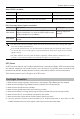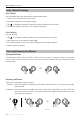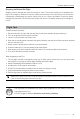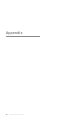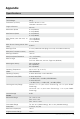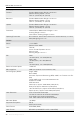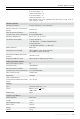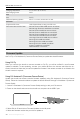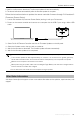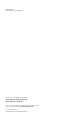Owner's Manual
DJI Air 2S User Manual
©
2021 DJI All Rights Reserved.
55
Make sure follow all the steps to update rmware. Otherwise, the update may fail.
The firmware update will take approximately 10 minutes. It is normal that the gimbal goes limp,
aircraft status indicators blink, and the aircraft reboots. Wait patiently until the update is complete.
Make sure the computer has access to the internet.
Before performing an update, make sure the Intelligent Flight Battery is at least 40% charged and the
remote controller is at least 30% charged.
Do not disconnect the aircraft from the computer during an update.
After-Sales Information
Visit https://www.dji.com/support to learn more about after-sales service policies, repair services, and
support.
3. Select DJI Air 2S Remote Controller and click on Firmware Updates on the left panel.
4. Select the rmware version that you wish to update to.
5. Wait for the rmware to download. The rmware update will start automatically.
6. Wait for the rmware update to be completed.
5. Wait for the rmware to download. The rmware update will start automatically.
6. The aircraft will reboot automatically after the rmware update is complete.
Follow the instructions below to update the remote controller firmware through DJI Assistant 2
(Consumer Drones Series):
1. Launch DJI Assistant 2 (Consumer Drones Series) and log in with your DJI account.
2. Power on the remote controller and connect to a computer via the USB-C port using a Micro USB
cable.