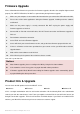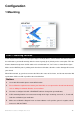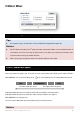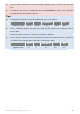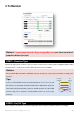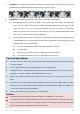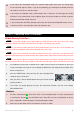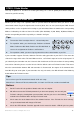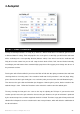User Manual
©2012 DJI Innovations. All Rights Reserved. 11
Firmware Upgrade
Please follow Word for Word in the procedure for firmware upgrade; otherwise the autopilot might not work
properly. For SAFETY REASONS, DO NOT use power battery during firmware upgrade.
1. Make sure your computer is connected to the Internet before you connect the USB cable to the MC.
2. Please close all the other applications during the firmware upgrade, including anti-virus software
and firewall.
3. Make sure the power supply is securely connected. DO NOT un-plug the power supply until
firmware upgrade has finished.
4. Connect MC to PC with micro-USB cable, DO NOT break connection until firmware upgrade is
finished.
5. Run Software and wait for connection.
6. Select TOOL and select Firmware Upgrade.
7. Server will check your current firmware version, and get the latest firmware prepared for the unit.
8. If there is a firmware version more up-to-date than your current version, you will be able to click the
Upgrade button.
9. Wait until Assistant software reads finished.
10. Click OK and cycle the power of the unit after at least 5 seconds.
Your unit is up-to-date now.
Notices:
After firmware upgrade, please re-configure the MC by Using the Assistant software.
If the network or server is busy, please try again later with above procedures.
If firmware upgrade failed, MC will enter waiting for firmware upgrade status automatically, please
try again following the above procedures.
Product Info & Upgrade
You can check the MC product version via ABOUT Info:
Software
Firmware
Loader
Hardware ID
S/N is a 32 digits authorization code for unit function activations. We had already filled in the authorization
code for your unit after manufacture. In the Future you might be asked to fill in the new S/N in the future if you
brought new function upgrades. Fill-in the S/N and then click Write button. If you filled in an invalid S/N over
30 times, your MC will be locked and you have to contact our customer support.