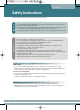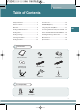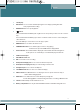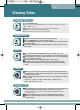User's Manual
Viewing an External Source
Operation
INPUT MODE
Recording External Signals
Memory Settings & Screen Menu
6
This player allows you to view an external input signal.
For connection of an external component, see page 23.
After moving to "INPUT MODE" by using the JOG key, press the JOG key.
The external component that is being currently connected will play and the playback
screen will be displayed.
Press the MENU button to move to the menu screen.
The menu screen will be displayed.
You can set the screen brightness and the contrast, or configure the memory
settings for recording. Press and hold down the MENU button.
A window appears for configuring the screen brightness and contrast as well as the
memory settings. Use the JOG key to select and set an item and press the STOP
button. The window disappears and the settings are activating accordingly.
ŒŒ
Video Recording: Press the REC button once to start video recording.
Press the REC button again during video recording to set a recording time.
If the REC button is pressed during video recording, "TIME:000" appears in the recording
time section at the top of the screen. Move the JOG key to the left or right to set the
recording time in units of one minute and press the JOG key. The recordin continues for the
set time and automatically stops when the set time has lapsed. (The recording time can be
set up to 180 minutes.) If you press the REC button after setting the recording time during
video recording, the time setting is released. Press the STOP button to stop recording.
´´
MP3 Recording: Hold down the REC button to record MP3.
Press the STOP button to stop recording. (MP3 recording through an extended device is
available in MP3 mode.)
ˇˇ
JPEG Recording: Press the JOG key to save a JPEG image.
Press the STOP button to pause or to release the current image and operate the JOG key
to save the current image. Hold down the JOG key to consecutively recor images at an
interval of 1~1.5 seconds.
•Video recording and JPEG recording are only possible in external input mode.
• If Macrovision has been set, the Recording function does not operate.
The message "Macrovision detect cannot record” will be displayed.
Note
Option