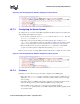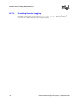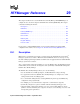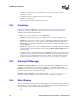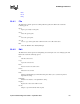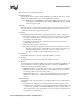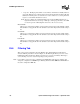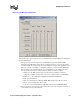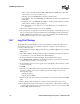Specifications
164 System Software Diagnostics Guide — September 2006
RTFManager Reference
• filter trace data, allowing you to customize the trace output so that only certain trace
statements are stored
• customize the format, readability, and location of the log files
• limit the size of the log files
• define the number of rolling backup log files to keep.
29.2 Guidelines
Guidelines applicable to RTFManager can also be found in Section 28.4, “Restrictions and
Limitations”, on page 154. Note that some items in this section are only relevant if you are
manually editing the RTF configuration file.
In addition, here are some guidelines specific to RTFManager:
• RTFManager will remember your previous settings when opening the configuration file.
• RTFManager can be used to reload a new trace configuration into RTF while applications are
running, thus allowing you to change tracing on the fly. RTF will reload the configuration
XML file after you change the configuration either on the General Tab or Filtering Tab and
click the OK button.
• RTFManager enables you to reset the configuration file to its default state (all product families
and all technologies tracing at the Error level) by using the Reset Default Settings button on
the Filtering Tab.
• Sometimes “custom” configuration files are used. RTFManager will detect whether or not the
configuration file is custom. Custom configuration files are used for specific troubleshooting
purposes and are not usually modified by most users. They can only be modified using the
Advanced tab. For more information, refer to Section 29.8, “Advanced Tab”, on page 171.
29.3 Starting RTFManager
On Windows systems, RTFManager can be started from the Start menu. RTFManager is in the
program group for the Intel telecom software (System Release or Host Media Processing).
RTFManager can also be started by just typing “RTFManager” from the console since it is in the
path of the operating system’s executable searching.
On Linux systems, RTFManager can be started by typing
/usr/dialogic/RTFManager or
RTFManager if the executable is in the operating system’s executable searching path.
29.4 Main Window
After you have launched the Runtime Trace Facility Manager, the main window appears. The main
window allows you to view existing log files and set Runtime Trace Facility configuration options.
The main window toolbar contains the following menu items:
• File