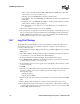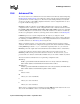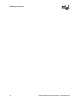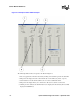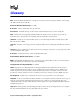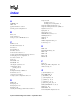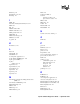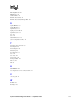Specifications
System Software Diagnostics Guide — September 2006 173
30
30.Status Monitor Reference
This chapter provides reference information about the Status Monitor tool. This chapter contains
the following information:
• Description. . . . . . . . . . . . . . . . . . . . . . . . . . . . . . . . . . . . . . . . . . . . . . . . . . . . . . . . . . . 173
• Guidelines . . . . . . . . . . . . . . . . . . . . . . . . . . . . . . . . . . . . . . . . . . . . . . . . . . . . . . . . . . . 173
• Options. . . . . . . . . . . . . . . . . . . . . . . . . . . . . . . . . . . . . . . . . . . . . . . . . . . . . . . . . . . . . . 173
30.1 Description
The Status Monitor tool enables you to track the state of the TSC as well as the state of the bits on
a robbed bit or CAS line. You can use Status Monitor for both troubleshooting and administration.
For troubleshooting, you can monitor the call state for problems such as hung channels. For
administration, you can watch call progress and channel usage.
30.2 Guidelines
Following are guidelines for using the Status Monitor tool:
• The Status Monitor tool consumes a portion of the CPU for each trunk that is logged and may
generate an exception if CTRL-C is used to exit the tool. It may take a long time to start the
monitoring: about 1 minute per board.
• The CAS instance is not valid until the line is in service, so you will have to run an application
or the Lineadmin and Phone tools to set the channel in-service before using the bit monitoring
feature. For information about the Lineadmin tool, refer to the Administration Guide for the
system release. For information about the Phone tool, refer to Chapter 25, “Phone Reference”.
• The Status Monitor tool is best viewed in resolutions greater than 1024 x 768.
• The Status Monitor tool is not intended for use with boards that are configured for ISDN.
30.3 Options
Status Monitor has the following option:
-board <board list>
Logical ID of the board(s) to trace (optional). The default is to monitor all DM3 boards in the
system. Use the Configuration Manager (DCM) utility to obtain the board’s logical ID.
The following will run the Status Monitor tool on boards 0 and 1:
StatusMon -board 0 1
Figure 23 provides an example of output from the Status Monitor tool.