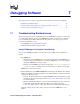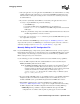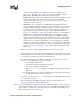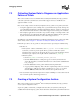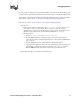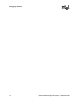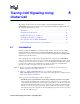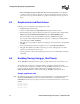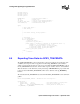Specifications
42 System Software Diagnostics Guide — September 2006
Debugging Software
3. Start your application. As your application runs, RTF will trace the runtime libraries according
to RTF configuration file settings that you created using the RTFManager GUI. Refer to the
individual entries in the log file or debug stream to review the trace statements generated by
the runtime libraries.
4. If you wish to dynamically edit the RTF trace levels while your application runs, it is not
necessary to stop the RTF. Instead, perform the following:
1. Start RTFManager.
2. Customize the RTF settings using RTFManager (as described above).
3. Issue the
rtftool reload command to reload RTF configuration file and restart the
RTF engine.
Note: Keep in mind that changes made to the RTF configuration file will not be reflected in
the RTF output until the tool has been reloaded.
5. At any time, you can issue the
rtftool command to pause/restart RTF. RTF will not provide
trace output while it is paused.
For more information about RTFManager, refer to Chapter 29, “RTFManager Reference”. This
chapter also tells you how to use RTFManager to customize the log file so that only certain trace
statements are displayed (refer to Section 29.7, “Log File Filtering”, on page 170).
Manually Editing the RTF Configuration File
Note: If you run full RTF logging on high-density systems (1000 media channels), you may experience
I/O throughput degradation. It is recommended that you do not run RTF with full logging on high-
density systems or any field-deployed systems. Instead, use runtime filtering capabilities of the
RTF to only log the data you are interested in.
Use the following procedure to manually customize and activate the RTF’s tracing capabilities:
1. Locate the RTF configuration file. The default installation location is determined by the
INTEL_DIALOGIC_CFG environment variable.
Note: The INTEL_DIALOGIC_CFG environment variable is set when the Intel
®
Dialogic
®
system software is installed. Refer to the Intel Dialogic System Release Software
Installation Guide for information about Intel Dialogic system software environment
variables. To determine the variable setting on a Linux system, type
echo
$INTEL_DIALOGIC_CFG
. To determine the variable setting on a Windows system,
type
set INTEL_DIALOGIC_CFG.
2. If you are familiar with XML syntax, use any ASCII text editor to open the RTF configuration
file (RtfConfigWin.xml for Windows and RtfConfigLinux.xml for Linux). If you are not
familiar with XML syntax, open the RTF configuration file with XML editor software.
3. Edit the RTF configuration file to customize the RTF tracing capabilities. Refer to
Section 28.3, “RTF Configuration File”, on page 142 for complete information about editing
the RTF configuration file. The RTF configuration file includes the following XML tags:
• RTFConfig: This tag’s attributes configure the RTF. All other tags in the RTF
configuration file are children of this tag. This tag must appear one time in the RTF