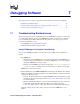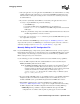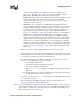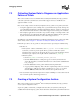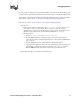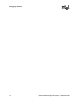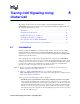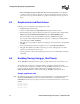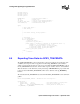Specifications
44 System Software Diagnostics Guide — September 2006
Debugging Software
7.2 Collecting System Data to Diagnose an Application
Failure or Crash
This section describes how to use the Intel
®
Telecom Subsystem Summary Tool (its_sysinfo) to
collect the system data you will need to send to Intel’s Support Services to troubleshoot an
application failure or crash.
Here are two sample scenarios in which you might use the its_sysinfo tool to gather system data:
• A telephony application you are running exits or gets terminated unexpectedly. At that point,
you would launch the Intel Telecom Subsystem Summary Tool (its_sysinfo) to collect the log
files and environment information to send to Intel’s Support Services using your credentials.
• Your telephony application doesn't work as expected. For example, an attempt to make a call
fails. At that point, you would run the Intel Telecom Subsystem Summary Tool to gather the
log files and environment information to send to Intel’s Support Services.
To familiarize yourself with the Intel Telecom Subsystem Summary Tool (its_sysinfo) and all the
data it collects, refer to Chapter 21, “Intel Telecom Subsystem Summary Tool Reference”.
Follow this procedure to use its_sysinfo to collect system data to pass along for troubleshooting:
1. Start the tool.
• Linux systems – On the command line, enter its_sysinfo filename where filename
is the name you want to give the zip file. The its_sysinfo tool will collect system
information and compress it into the zip file. If you do not specify any filename, then the
information gets compressed in a zip file with the default name its_sysinfo.zip.
• Windows systems:
1. Click on its_sysinfo.exe in
%INTEL_DIALOGIC_DIR%\bin.
2. Click the Generate button. A dialog box appears on which you must name the
archive file into which you want the information to be collected. The default filename
is its_sysinfo.zip.
3. Click the Save button and its_sysinfo will start collecting information.
4. A pop-up window displaying “Data collection completed. Zip archive was created as
<zip file name>” will appear to indicate completion of its_sysinfo.exe execution.
Click the OK button. The archive file is in the location specified in the tool.
2. Use any standard compression/decompression tool (such as WinZip*) to extract and review the
data or send the zip file to Intel’s Support Services.
7.3 Creating a System Configuration Archive
This section describes how to use the Intel
®
Telecom Subsystem Summary Tool (its_sysinfo) to
create a system configuration archive.
As part of a quality control effort, you might want to baseline your systems by retrieving all
available information through its_sysinfo. You would archive this baseline system information and