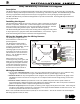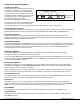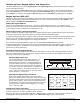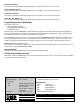Specifications
Digital Monitoring Products 690/790 Keypad Installation Sheet
3
Installer Options: Keypad Options and Diagnostics
The 690 and 790 keypads also contain Keypad Options and Keypad Diagnostics programs that allows you to configure
and test the keypad operation.
You can only access the Installer Options function through the User Options function. After holding down the Back
Arrow and COMMAND keys for two seconds and getting the SET BRIGHTNESS display, enter the code 3577 (INST) and
press COMMAND. The display now changes to KPD OPT (keypad options) KPD DIAG (keypad diagnostics) and STOP.
Keypad Options (KPD OPT)
This option allows you to set the keypad address, select supervised or unsupervised mode, change the keypad display
message, and individually enable the 2-button Panic keys. To enter, press the left Select key under KPD OPT. The
display changes to CURRENT KEYPAD ADDRESS: # #.
Setting the Keypad Address
You can set the keypad address from 01 to 16. The factory default address is set at 01. To change the current
address, press any Select key to delete the old address and then press the appropriate number keys on the keyboard. It
is not necessary to enter a leading zero for addresses 01 to 09.
Selecting Supervised or Unsupervised Mode
You can configure the keypad for either supervised or unsupervised operation. Keypads that have zones connected to
them must be supervised. Supervised keypads cannot share addresses with other keypads.
To enhance the supervision feature, assign an output to the Device Fail Output in the panel’s programming and connect
a device to the corresponding output that will trip when the keypad fails. This provides notification at the central
station and the site. The other keypads will not display the device fail.
Note: The Device Fail Output cannot be used if there are any unsupervised devices on the system.
Unsupervised keypads can operate with other unsupervised keypads sharing the same address. Zones cannot be used
on unsupervised keypads. To change the current setting, press the Select key under SUP or UNSUP. An asterisk
appears next to the selected option.
Entering the Default Keypad Message
You can enter a custom message of up to 16 characters that appears on the top line of the keypad display whenever
that line is not being used for any other purpose. Press any Select key to clear the current display and use the data
entry keys to enter a new custom display.
Entering Alpha Characters
You can use the keypad to enter alpha characters. To
enter an alpha character, press the key that has the
desired letter written below it. The keypad display will
show the number on that key. To change the number to
a letter, press the top row Select key that corresponds to
the location of the letter under the key. For example, if
you press key number 1, the letters for that key are A, B,
and C. Press the first Select key for A, the second for B,
and the third for C. See Figure 3.
Entering Non-Alphanumeric Characters
When in the Installer Options Menu, each key also has a
special, non-alpha character you may use. These characters are
not shown on the keypad, but they can be selected by following
the key map in Figure 4. Enter a space by pressing 9 then the
third Select key. The special characters available are as follows
starting with the 1 digit key to the 9 digit key: ( ) ! ? / & $ ‚ ’
and - . * # for the 0 key.
Arming the 2-button Panic Keys
This option allows you to enable or disable the top row of Select keys
as 2-button Panic keys. To enable or disable a Panic, press the
Select key under the appropriate display: PN (Panic), EM (Emergency), and FI (Fire). Once the panic is enabled, an
asterisk appears next to the description. Refer to the 2-Button Panic Keys section in this document.
A B C (
First Letter
Second Letter
Third Letter
Special Character
Figure 3: Entering Alpha Characters
90
1234
5678
COMMAND
ABC ( DEF ) GHI ! JKL ?
MNO / PQR & STU $ VWX ,
YZ
(space)
'
- . * #
Figure 4: Letters and Characters Key Map