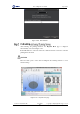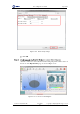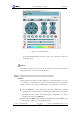Manual
Table Of Contents
- 1. Security Precautions
- 2. Quick Start
- 3. Introduction
- 4. Interface Description
- 5. Operation
- 5.1 Introduction to the DobotStudio
- 5.2 Performing Teaching & Playback Tasks
- 5.3 Working in Offline Mode
- 5.4 Writing and Drawing
- 5.5 Performing Laser Engraving Tasks
- 5.6 Engraving a Grayscale Image
- 5.7 Controlling with your Hand Gesture
- 5.8 Controlling with your Mouse
- 5.9 Operating 3D Printing
- 5.10 Calibration
- 5.11 Connecting with WIFI Kit
- 5.12 Connecting with Bluetooth Kit
- 5.13 Operating Blockly
- 5.14 Scripting
- 5.15 Operating Stick Controller Kit
- 5.16 Operating Sliding Rail
- 5.17 Multiplexed I/O Demo
- Appendix A Dobot Magician Homing Operation
Dobot Magician User Guide 5 Operation
Issue V1.7.0 (2019-01-09) User Guide Copyright © Yuejiang Technology Co., Ltd.
109
NOTICE
If the current firmware is set for 3D printing when operating 3D printing, you can click
Connect directly on the DobotStudio page. And then Click OK on the Select tool page
to switch to Repetier Host, as shown in Figure 5.128.
Figure 5.128 Switch into 3D printing automatically
5.9.2.2 Performing 3D Printing
Procedure
Printing parameters only need to be set for the first time.
Click Printer Settings on the top right corner of the Pepetier Host page.
The Printer Settings page is displayed.
Set the corresponding parameters on the Connection tab as shown in the red box
of Figure 5.129. The other parameters are set by default.