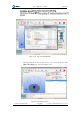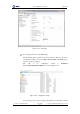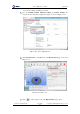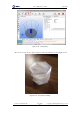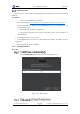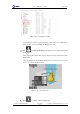Manual
Table Of Contents
- 1. Security Precautions
- 2. Quick Start
- 3. Introduction
- 4. Interface Description
- 5. Operation
- 5.1 Introduction to the DobotStudio
- 5.2 Performing Teaching & Playback Tasks
- 5.3 Working in Offline Mode
- 5.4 Writing and Drawing
- 5.5 Performing Laser Engraving Tasks
- 5.6 Engraving a Grayscale Image
- 5.7 Controlling with your Hand Gesture
- 5.8 Controlling with your Mouse
- 5.9 Operating 3D Printing
- 5.10 Calibration
- 5.11 Connecting with WIFI Kit
- 5.12 Connecting with Bluetooth Kit
- 5.13 Operating Blockly
- 5.14 Scripting
- 5.15 Operating Stick Controller Kit
- 5.16 Operating Sliding Rail
- 5.17 Multiplexed I/O Demo
- Appendix A Dobot Magician Homing Operation
Dobot Magician User Guide 5 Operation
Issue V1.7.0 (2019-01-09) User Guide Copyright © Yuejiang Technology Co., Ltd.
123
After burning 3D printing firmware, if the LED indicator on the base turns red, it
indicates that the connection of the 3D printing kit is abnormal.
WARNING
Please DO NOT operate or turn off Dobot Magician when burning firmware, to avoid
machine damage.
5.9.3.2 Performing 3D Printing
Procedure
Select Machine > settings on the Cura page.
The Machine settings page is displayed.
Set the corresponding parameters on the Machine settings and click OK, as
shown in Figure 5.148. Table 5.16 lists the values of the parameters that need to
be set. The other parameters are set by default.
Figure 5.148 Parameters setting
Table 5.16 3D printing parameters description
Parameter
Description
Maximum width
The maximum width
please set to 80mm
Maximum depth
The maximum with
please set to 80mm
Maximum height
The maximum height
Please set to 150mm
Machine center 0,0
Machine center, please select it