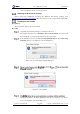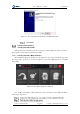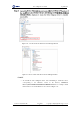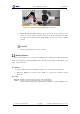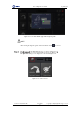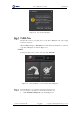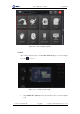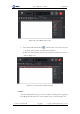Manual
Table Of Contents
- 1. Security Precautions
- 2. Quick Start
- 3. Introduction
- 4. Interface Description
- 5. Operation
- 5.1 Introduction to the DobotStudio
- 5.2 Performing Teaching & Playback Tasks
- 5.3 Working in Offline Mode
- 5.4 Writing and Drawing
- 5.5 Performing Laser Engraving Tasks
- 5.6 Engraving a Grayscale Image
- 5.7 Controlling with your Hand Gesture
- 5.8 Controlling with your Mouse
- 5.9 Operating 3D Printing
- 5.10 Calibration
- 5.11 Connecting with WIFI Kit
- 5.12 Connecting with Bluetooth Kit
- 5.13 Operating Blockly
- 5.14 Scripting
- 5.15 Operating Stick Controller Kit
- 5.16 Operating Sliding Rail
- 5.17 Multiplexed I/O Demo
- Appendix A Dobot Magician Homing Operation
Dobot Magician User Guide 2 Quick Start
Issue V1.7.0 (2019-01-09) User Guide Copyright © Yuejiang Technology Co., Ltd.
10
Figure 2.12 Install the 64-bit driver on a 64-bit Windows 10
If the DobotStudio hardware version is 0.0.0, install the driver matching the
Windows version in the directory:
Installation Directory\DobotStudio\attachment\Drive\HardwareV0.0.0.
Please connect the DobotStudio to the robotic arm and then click to
check the hardware version.
Powering On/Off the Dobot Magician
Power on: align the Dobot Magician into its neutral position with its Forearm and
Rear Arm constructing a 45-degree angle, and press down the power button in the
base, as shown in Figure 2.13. Once the robotic arm is powered on, the LED indicator
turns yellow, and all the stepper motors lock. And then wait about seven seconds, a
short beep sound will be heard, and the LED indicator turns from yellow to green.
Now the Dobot Magician is ready to use.
NOTICE
If the LED indicator is red after powering on the Dobot Magician, it means that the
robotic arm reaches its limited position. To go back to the workspace, press and hold the
unlock button on the Forearm to move the robotic arm to another desired position
After releasing the button the LED indicator turns green.