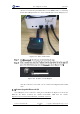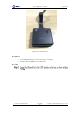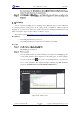Manual
Table Of Contents
- 1. Security Precautions
- 2. Quick Start
- 3. Introduction
- 4. Interface Description
- 5. Operation
- 5.1 Introduction to the DobotStudio
- 5.2 Performing Teaching & Playback Tasks
- 5.3 Working in Offline Mode
- 5.4 Writing and Drawing
- 5.5 Performing Laser Engraving Tasks
- 5.6 Engraving a Grayscale Image
- 5.7 Controlling with your Hand Gesture
- 5.8 Controlling with your Mouse
- 5.9 Operating 3D Printing
- 5.10 Calibration
- 5.11 Connecting with WIFI Kit
- 5.12 Connecting with Bluetooth Kit
- 5.13 Operating Blockly
- 5.14 Scripting
- 5.15 Operating Stick Controller Kit
- 5.16 Operating Sliding Rail
- 5.17 Multiplexed I/O Demo
- Appendix A Dobot Magician Homing Operation
Dobot Magician User Guide 5 Operation
Issue V1.7.0 (2019-01-09) User Guide Copyright © Yuejiang Technology Co., Ltd.
148
Figure 5.182 Connect with Bluetooth kit
NOTICE
Please turn off the Dobot Magician completely first before connecting or disconnecting
external equipment. Or, it causes serious damage to your device.
After turning on, there are three short beep sounds and the blue LED indicator on the
Bluetooth module is on and the green one is blinking.
Turn on the Bluetooth and launch DobotStudio APP on your phone. And click
Connect to connect with Dobot Magician.
This topic only describes how to connect Bluetooth kit. For details how to operate
Dobot Magician with DobotStudio APP, please see
https://www.youtube.com/watch?v=kyeXwuf17IY.
Operating Blockly
Blockly is a programming platform based on Google Blockly. You can program through the
puzzle format, which is straightforward and easy to understand.
Prerequisites