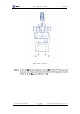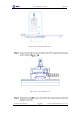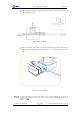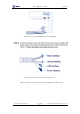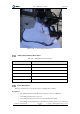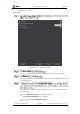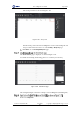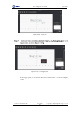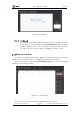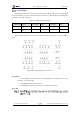Manual
Table Of Contents
- 1. Security Precautions
- 2. Quick Start
- 3. Introduction
- 4. Interface Description
- 5. Operation
- 5.1 Introduction to the DobotStudio
- 5.2 Performing Teaching & Playback Tasks
- 5.3 Working in Offline Mode
- 5.4 Writing and Drawing
- 5.5 Performing Laser Engraving Tasks
- 5.6 Engraving a Grayscale Image
- 5.7 Controlling with your Hand Gesture
- 5.8 Controlling with your Mouse
- 5.9 Operating 3D Printing
- 5.10 Calibration
- 5.11 Connecting with WIFI Kit
- 5.12 Connecting with Bluetooth Kit
- 5.13 Operating Blockly
- 5.14 Scripting
- 5.15 Operating Stick Controller Kit
- 5.16 Operating Sliding Rail
- 5.17 Multiplexed I/O Demo
- Appendix A Dobot Magician Homing Operation
Dobot Magician User Guide 5 Operation
Issue V1.7.0 (2019-01-09) User Guide Copyright © Yuejiang Technology Co., Ltd.
162
The saved points list is as shown in Figure 5.198.
Figure 5.198 Save points
L indicates the position where Dobot Magician is located on the sliding rail, and
the speed and acceleration can be set on the Setting > Playback page.
Click Exit to close Teaching&Playback page.
The Write&Draw page is displayed, as shown in Figure 5.199.
For details about writing and drawing, please see 5.4 Writing and Drawing.
Figure 5.199 Write&Draw page
The rectangle in Figure 5.199 is the workspace of Dobot Magician (with sliding rail).
If the text is Magician.