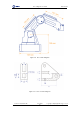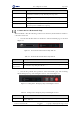Manual
Table Of Contents
- 1. Security Precautions
- 2. Quick Start
- 3. Introduction
- 4. Interface Description
- 5. Operation
- 5.1 Introduction to the DobotStudio
- 5.2 Performing Teaching & Playback Tasks
- 5.3 Working in Offline Mode
- 5.4 Writing and Drawing
- 5.5 Performing Laser Engraving Tasks
- 5.6 Engraving a Grayscale Image
- 5.7 Controlling with your Hand Gesture
- 5.8 Controlling with your Mouse
- 5.9 Operating 3D Printing
- 5.10 Calibration
- 5.11 Connecting with WIFI Kit
- 5.12 Connecting with Bluetooth Kit
- 5.13 Operating Blockly
- 5.14 Scripting
- 5.15 Operating Stick Controller Kit
- 5.16 Operating Sliding Rail
- 5.17 Multiplexed I/O Demo
- Appendix A Dobot Magician Homing Operation
Dobot Magician User Guide 5 Operation
Issue V1.7.0 (2019-01-09) User Guide Copyright © Yuejiang Technology Co., Ltd.
35
Items
Description
Write Draw
Set the Write & Draw function, such as speed, Junction velocity, linear
acceleration, acceleration, pen up offset and pen down position.
Leap Motion
Set the parameters such as speed, scale, and performance for hand gesture
control.
Mouse
Set the parameters such as speed, scale, and performance for mouse control.
LaserEngraving
Set the parameters such as junction velocity, linear acceleration, acceleration,
pen down position, and DPI for laser engraving.
Common Areas of DobotStudio Page
The DobotStudio offers the following common areas shared by all the function modules to
control the robotic arm.
You can select the liner rail or an end-effector on the DobotStudio page, as shown in
Figure 5.3.
Figure 5.3 The linear rail and end-effector drop-down list
Table 5.3 The linear rail and end-effector drop-down list
Items
Description
Linear rail
When the robotic arm is connected to a linear rail, click this item to enable the rail
End-effector
drop-down list
When the end-effector is a suction cup kit, gripper kit, laser kit or writing and drawing
kit, select the corresponding kit in this list
You can also perform other operations on the DobotStudio page such as Setting,
Home, Emergency Stop, and viewing the versions, as shown in Figure 5.4.
Figure 5.4 Setting, Home, Emergency Stop, and viewing the versions
Table 5.4 Setting, Home, Emergency Stop, and viewing the versions
Items
Description
Setting
Set the robotic arm such as firmware upgrade, sensor and base setup. For details, please
refer to Table 5.2