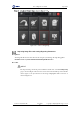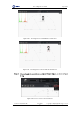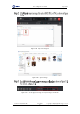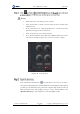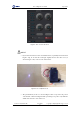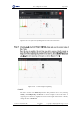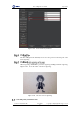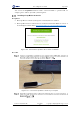Manual
Table Of Contents
- 1. Security Precautions
- 2. Quick Start
- 3. Introduction
- 4. Interface Description
- 5. Operation
- 5.1 Introduction to the DobotStudio
- 5.2 Performing Teaching & Playback Tasks
- 5.3 Working in Offline Mode
- 5.4 Writing and Drawing
- 5.5 Performing Laser Engraving Tasks
- 5.6 Engraving a Grayscale Image
- 5.7 Controlling with your Hand Gesture
- 5.8 Controlling with your Mouse
- 5.9 Operating 3D Printing
- 5.10 Calibration
- 5.11 Connecting with WIFI Kit
- 5.12 Connecting with Bluetooth Kit
- 5.13 Operating Blockly
- 5.14 Scripting
- 5.15 Operating Stick Controller Kit
- 5.16 Operating Sliding Rail
- 5.17 Multiplexed I/O Demo
- Appendix A Dobot Magician Homing Operation
Dobot Magician User Guide 5 Operation
Issue V1.7.0 (2019-01-09) User Guide Copyright © Yuejiang Technology Co., Ltd.
91
Figure 5.100 Unselect the Laser
NOTICE
If you cannot set the laser to be at its minimum focus, it’s probably because the focal
length is long. To shorten the focal length, slightly turn the sliver lens screw (as
shown in Figure 5.101) on the bottom of the laser kit.
Figure 5.101 Adjust the focus
The point marked by a red box, as shown in Figure 5.102, corresponds to the position
of the laser kit of the Dobot Magician. This point changes its position only within the
annular area when the robotic arm moves.