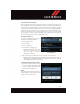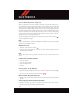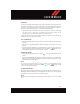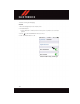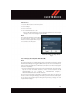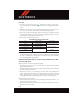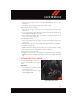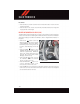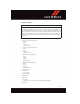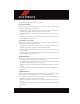User Guide Instruction Manual
Phonebook
The Uconnect
®
system will automatically sync your phonebook from your paired phone, if
this feature is supported by your phone. Phonebook contacts are updated each time that
the phone is connected. If your phone book entries do not appear , check the settings on
your phone. Some phones require you to enable this feature manually .
•YourphonebookcanbebrowsedontheUconnect
®
system touchscreen, but editing
can only be done on your phone. To browse, press the “Phone” button on the
touchscreen, then the “Phonebook” button on the touchscreen.
Favorite phonebook entries can be saved as Favorites for quicker access. Favorites are
shown at the top of the main phone screen.
Voice Command Tips
•Speakingcompletenames(i.e;CallJohnDoevs.CallJohn)willresultingreatersystem
accuracy.
•Youcan“link”commandstogetherforfasterresults.Say“CallJohnDoe,mobile,”for
example.
•Ifyouarelisteningtoavailablevoicecommandoptions,youdonothavetolistentothe
entire list. When you hear the command that you need, push the
button on the
steering wheel, wait for the beep and say your command.
Changing The Volume
•StartadialoguebypushingthePhonebutton ,thensayacommandforexample
-"Help".
•UsetheradioVOLUME/MUTErotaryknobtoadjustthevolumetoacomfortablelevel
while the Uconnect
®
system is speaking. Please note the volume setting for Uconnect
®
is different than the audio system.
NOTE:
To a c c ess hel p , push the Uconnect
®
Phone button on the steering wheel and say
"help." Press the display or press either the Phone
or VR button and say
"cancel" to cancel the help session.
Incoming Text Messages
After pairing your Uconnect
®
system with a Bluetooth
®
enabled mobile device with the
Message Access Profile (MAP), the Uconnect
®
system can announce a new incoming text
message and read it to you over the vehicle’ s audio system.
NOTE:
Only incoming text messages received during the current ignition cycle can be viewed/
read.
ELECTRONICS
131