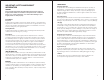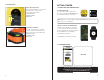Owner's Manual
1716
Icon Description
1
My Position
The blue dot will show your location on the map. Press the My
Position button on the bottom right corner to recenter your location
on the map.
2
Dog Position
The dog icon shows your dog’s current action status. It also provides
Traveled Distance, Current Speed, Altitude, Battery, Updated Time,
and Shared Device.
3
Create Marker
Press the icon to add a marker. You can create markers for ‘My
Truck’ (car location), Truck, Dog, Tree, Favorite, or Note.
4
Map Selection
Select general, satellite, or terrain map.
My Position
Dog Position
My Position
Map Selection
Create Marker
Main menu tab
4-1. MAP
4. KEY FEATURES OF PATHFINDER2 APP
1
2
1
4
3
Zoom
• Zoom in once: double tap the map with one finger.
• Zoom out once: single tap the map with two fingers.
• Use two fingers to pinch screen to zoom in and stretch the screen to zoom out.
Scroll
• You can scroll by using one finger to drag the map to the area you want to view.
Tilt
• Tilt the map by using two fingers and dragging the map up or down.
Rotate
• Rotate the map by using two fingers and applying a turning motion.
2) Dog Icons
1) Map Features
Icon Description
Default Status:
No motion detected.
Bark:
When the dog is barking.
Pointing:
When the dog is not moving and pointing towards game.
Treeing:
When the dog has two paws up on the tree to force animals up the
tree.
Running:
When the dog is moving quickly.
Hog:
When multiple dogs bark within 20 meters of the receiver.
PATHFINDER TRX Receiver:
Receiver cannot use e-collar functions.