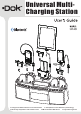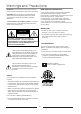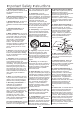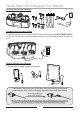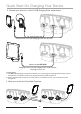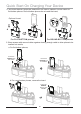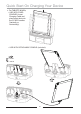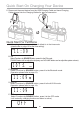Universal MultiCharging Station CR28 Tablets & MIDs Rem ove Rem ove Charges and Holds 3 Devices in Cradle Holders SCD (Smart Current Detection) Technology Wirelessly Plays Music and Answers Calls FM Clock Radio With Alarm Tidy-Cable Organizer
Contents Thank you for purchasing our product. For operation and security, read this manual carefully and keep it handy for future reference. Contents.........................................................................................................................................01 Features..........................................................................................................................................01 Warnings and Precautions.................................................
MOISTURE AND CONDENSATION WARNING: To reduce the risk of fire or electric shock, do not expose this unit to rain or moisture. If the unit is exposed to moisture and extreme cold temperatures and moved to a warm environment, condensation may form on the units internal components. Under these circumstances, turning the power “ON” may cause damage to the unit or cause harm to the user. Allow the unit to stand in a warm environment for 1 to 3 hours and allow the unit to air dry safely.
1. Read These Instructions: All safety and operations manual should be read before the product is operated. 18. Replacement Parts and Safety Check: When replacement parts are required, be sure the service 11. Accessories: Only use technician has used replacement parts accessories specified and approved specified and approved by the 2. Keep These Instructions: The by the manufacturer. Do not place this manufacturer.
Quick Start On Charging Your Device Remove Items from Package Connect Unit to Power Outlet Plug the small end of included AC/DC power adapter into the DC POWER INPUT on the rear of unit and connect power adapter to an AC power outlet to power the unit. How to Charge Your Devices 1. Connect the charging cable to your device: Other D evices Phones Tablets & MIDs If necessary, disconnect your USB cable from your existing smart phone power adaptor, then use the charging cable that comes with your phone.
Quick Start On Charging Your Device 2. Connect your device to 1 of the 3 USB Charging Ports, as per below: For smart phones and small devices, all 3 USB Charging Ports may be used. Please use the RED USB Charging Port for use with Tablets and/or smart devices requiring DC 5V/2.1A. PLEASE NOTE: A. The RED USB Charging Port provides a maximum of 2.1A charging current designated to charge most 5V smart devices. It could take longer to fully charge smart devices that exceed 2.1A. B.
Quick Start On Charging Your Device 4. Your smart device's shape will determine if an insert is needed. Use the insert for flat-bottom phones. Round-bottom phones do not need the insert; Optional Insert A B For FLAT-BOTTOM phones For ROUND-BOTTOM phones 5. Wrap excess cable around cable organizer leaving enough cable to allow phone to be inserted into cradle; a. For flat-bottom phones; Place the INSERT into the cradle. Place the DEVICE into the insert. b. For round-bottom phones, remove the insert.
Quick Start On Charging Your Device c. For TABLETS & MIDs; • USE WITH FIXED CRADLES: Insert Charging Cable and place smart device to the 2 FIXED cradles (Vertically or Horizontally). • USE WITH DETACHABLE CRADLE (included): 1. PUSH 2.
Quick Start On Charging Your Device 6. Disconnect the smart device from the USB Charging Cable and leave Charging Cable plugged into the Charging Station for easy re-connection. Quick Start For Functions A. When plug in the power cord, the unit default is in the time mode (please refer to page 15 for the time setting). AM 11: 09 B. FM Select Functions by SOURCE button, press it to the FM mode (TUNING button can be adjust the frequency and VOLUME button can be adjust the system volume). 107:1 FM MHZ C.
What’s in the Gift Box 1 Device Cradle & 3 Cradle Inserts CR28 Base Unit 3.
Location of Functions Front View MIDDLE CRADLE (DETACHABLE) RIGHT CRADLE LEFT CRADLE RIGHT SPEAKER LEFT SPEAKER LCD DISPLAY Top View MICROPHONE ALARM 1 TUNING & PREV. SLEEP VOLUME DOWN SOURCE BUTTON VOLUME UP TUNING & NEXT TIME SETTING & DISPLAY ALARM2 SNOOZE/DIMMER PHONE CALL/ PAIRING & PRESET/ PLAY & PAUSE Rear View USB SOCKET 5V 1A RED USB SOCKET 5V 2.
Operation Charging Your Smart Phone or Other Personal Devices: • Cradle and hold up to 3 smart devices. • Charge and view up to 3 smart devices simultaneously with 3 Vertical USB Charging Ports. Tablets & MIDs Rem ove Rem ove Your smart device will determine if an INSERT is needed. Use the INSERT for Flat-Bottom devices. Round-Bottom devices do not require an INSERT.
Operation (continued) Setting Up Your Smart Devices 1. Push the end of USB cord into a slot: 2. Wrap the USB cord around the Tidy Cable Organizer: 3. Leave an ample amount of cord to cradle and plug into your smart device: 4. Place smart device into the desired cradle location: PLEASE NOTE: A. The RED USB Charging Port provides a maximum of 2.1A charging current designated to charge most 5V smart devices. It could take longer to fully charge smart devices that exceed 2.1A. B.
Operation (continued) Using Bluetooth 1. STEP 1 - Pairing Your Smart Phone Using Bluetooth: A. Plug in power adaptor to Power the unit ON. Then select SOURCE to select Bluetooth mode; B. Bluetooth icon flashes on the display; or STEP 2 - Setting your smart device to "Discover" the Unit: A. Activate the Bluetooth Technology on your smart device. B. Select "Setup", "Connect" or the "Bluetooth" Menu on your Smart Phone. C. Select the option to "Discover" or "Add" a Bluetooth device.
Operation (continued) Using the Audio Input/Line Input (AUX-In) Jack Cable (included): You can play your portable audio device and/or smart device with a standard 3.5mm headphone jack audio patch cord/speaker cable (included) using the AUX-In Jack. 1. Plug one end of a standard Aux-In cord into the Aux-Out/Headphone Jack of your device and the other end into the unit's Aux-In Jack, located on the back of the unit. 2. Plug in power adaptor to Power the unit ON. Then select SOURCE to select AUX IN mode 3.
Operation (continued) Setting the Clock 1. In standby mode, press and hold TIME SET/MEMORY/DISPLAY button to the time adjust mode; 2. When the display begins to flash, please select time mode between 12HR and 24HR by or buttons; The AM or PM indicators will light up against the time setting when in 12HR mode; 3. Press TIME SET/MEMORY/DISPLAY button move to adjust the HOUR time, adjust by or buttons; 4. Press TIME SET/MEMORY/DISPLAY button to adjust the MINUTE time. adjust by or buttons; 5.
Troubleshooting SYMPTOM Unit does not turn on: No sound: Can not get paired with Bluetooth: POSSIBLE PROBLEM Power cord does not plug into the wall socket. Plug the power cord into a working wall socket. Power cord disconnected or loose. Check the connection or the power cord. Bluetooth not paired or disconnected. Pair the Bluetooth. AUX IN cable disconnected or loose. Check the connection. Listen the Bluetooth but AUX IN cable is connected. Disconnect the AUX IN cord.
ORDER FORM ACCESSORY USB CHARGING CORDS USB charging cords for pre-Smart Phone generations AP Devices Price: $5.00 Sku: UCAP Buy Now q Samsung/Tablet Price: $5.00 Sku: UC800 Buy Now q Mini USB Price: $5.00 Sku: UCMV3 Buy Now q Micro USB Price: $5.00 Sku: UCMV8 Buy Now q Make Checks or Money Orders Payable to: DOK Solution, LLC. Add $3.00 S&H. PLEASE PRINT CLEARLY Name: Address: State: City: Phone: Email: Brand of Phone: Model No.
printed in china