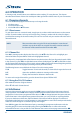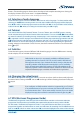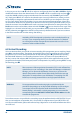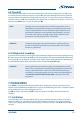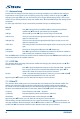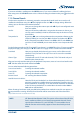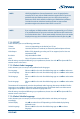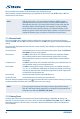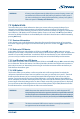User manual
If you want to delete a satellite press the GREEN button. If you want to delete all satellites that have
been setup press the YELLOW button to do so. When all settings have been made, press
to leave this
menu.
7.1.2 Channel Search
Use this menu to perform an automatic, network or transponder channel search or to search on all
satellites that have been setup. Use pq to highlight an item and tu to change settings. Below the
settings you can find the search method selection.
Antenna Here you can change the antenna port with tu if you have configured more
than one satellite.
Satellite Here you will see the satellite that is assigned to the antenna in above, you
can only see the satellite(s) which has/have been setup in the Antenna Setup
menu before.
Transponder list By pressing tu you can change between the transponders referring to the
selected satellite, you can also press OK to list them and select with pq or
P+/P. Afterwards press OK to choose. Press RED to Edit TP, with GREEN you
can Delete TP and with BLUE you can enter data for a new transponder Add
TP.
For the further procedure in Edit TP and Add TP see chapter 7.1.1.2 Add TP. In Delete TP a message will be
displayed to apply your changes, use pq to select Yes to apply or No to cancel and confirm with OK.
Scan Mode Here you can decide which channels you want to scan for: Either scan all
channels FTA & $, for Free-To Air only FTA or use CA to scan for scrambled
channels only.
Channel Type TV & Radio will scan for TV and radio channels, TV for TV channels only and
Radio for radio channels only.
After you have adjusted the settings for the preferred scan process, move to Scan selected satellite with
pq and then select the search method with tu.
You can select between following procedures:
Scan selected satellite Scanning the selected satellite.
Search All Sat Scanning the selected satellite.*
Search TP Scanning the selected transponder.
Network Search NIT scanning the selected satellite.
Load HD Austria Senderliste:
Here the “HD Austria Senderliste” can be installed subsequently. In this case,
previously installed or available channels are retained and sorted in the “HD
Austria Senderliste” accordingly. TV or radio channels which are not included
in the “HD Austria Senderliste” are ranked above channel number 4000 or
6000 and can still be edited.
When all settings have been made, press OK at the preferred scan method to start this scan process or
to quit without scanning. All newly found channels will be stored at the end of the channel list.
*Only available if more than one satellite has been setup.
NOTE: NIT (Network Identification Table): This option will scan data of the NIT table
from a satellite and allows you to receive new appeared channels. Please
consider that unlike Astra 19.2 und HOT BIRD 13° some satellites do not
offer this function or do not fully support it. Please check with your local
dealer.
13