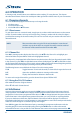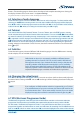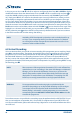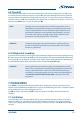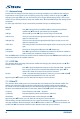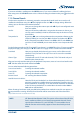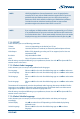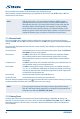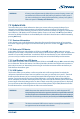User manual
WARNING: A factory reset will permanently delete all your personal settings, timers and
stored channels. Please consider this before you perform a factory reset. If
you want to backup your settings before performing a factory reset, please
refer to chapter 7.2.2 Backup to USB device!
7.2 Update & Info
This menu allows you to check information about your current software, create a backup of your
channels, load a backup into the receiver and update the receiver via USB or OTA (download via
satellite). It consists of the following sub-menus: Receiver Information, Backup to USB device, Load Backup
from USB device, USB Update and OTA Software Update. Choose a sub menu with pq and press OK to
advance. For Backup to USB device and Load Backup from USB device these functions will be executed by
pressing OK directly.
7.2.1 Receiver Information
In this submenu you can find information about the software and hardware version of your receiver.
A customer support agent might ask for the information given in this screen. Press to return to the
menu.
7.2.2 Backup to USB device
In the Update & Info menu select Backup to USB device with pq and press OK to execute a current
backup of your channels, transponders and user settings. When the message Please wait... disappears the
receiver has successfully created the “userdata.bin” file to the root directory of your USB device which
you can save if you need to reset the receiver and easily want to load this backup into the receiver.
7.2.3 Load Backup from USB device
In the Update & Info menu select Load Backup from USB device with pq and press OK to execute loading
the “userdata.bin” file into the receiver. You will only be able to load this kind of file into the receiver so
please don’t rename it, or alternatively rename it again to the above mentioned file name before you
load the file to the receiver again.
7.2.4 USB Update
This function allows you to perform a software update with a USB storage device. Download the
software and update instructions from our website www . strong . tv and unzip it on your PC. Then load
the file to the root directory of your correctly formatted USB storage device and connect it to your
receiver. Turn on the receiver and wait until the USB device is successfully detected. Press OK in the
menu USB Update and confirm the displayed message, then wait until the software update and loading
process begins. After the loading process has been started successfully (a progress banner is displayed)
you can disconnect the USB storage device (or wait until the update is fully loaded)! Please disconnect
the USB device after a successful update in order to restart the receiver!
WARNING: NEVER disconnect the receiver from the mains or switch the power OFF
during the update procedure. It can damage your receiver and warranty will void! In case of an USB
software update please consider that the receiver may delete all channels, data and user settings in
certain cases. You can backup your data at any time, see chapter 7.2.2 Backup to USB devic e.
NOTE: The above mentioned USB functions require a correctly formatted USB
storage device to be connected to the receiver.
17