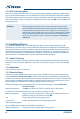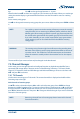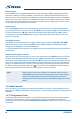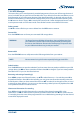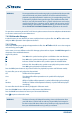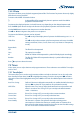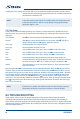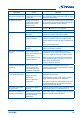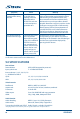User manual
WARNING: For encrypted channels broadcasting rights may be limited by the provider
and some channels may have restrictions of fast forward/rewind during
playback or possibly be limited in another way. A corresponding smart card
is required for playback of encrypted images. If the additional offer of HD
Austria is used, only the receiver that is „paired“ with the smart card can be
used for playback (up to 3 receivers can be "paired" with one smart card). If
maturity rating is activated for a specific recording, you need to enter your
PIN code MATURITY RATING PIN: 0000 before playback can be started.
For questions concerning AustriaSAT or HD Austria, please contact the service telephone: 0820 90 90 93
or visit www.austriasat.at or www.hdaustria.at.
7.4.5 Multimedia Manager
Inside this menu you can decide if you want to playback music or photo files. Use pq to select mode
and press ОK to proceed in the respective submenu.
7.4.5.1 Music
This menu will allow you to playback supported music files. Use pq tu or P+/P as usual to navigate
and confirm by pressing OK.
As this menu is not very different to the HDD Manager, please refer to chapter 7.4.4 HDD Manager for a
desciption of the multimedia buttons.
Legend of symbols:
Press OK on this symbol to change from a subfolder to the main directory.
Press OK on this symbol to change from a subfolder to the upper folder.
Indicates a folder. Press OK on this symbol to open the selected folder.
Indicates a file. Press OK on this symbol to start playback in preview mode.
Press OK again to playback in fullscreen mode
Press the RED Option button to adjust the functions for playback (in preview and fullscreen mode).
For music files you can only adjust the Repeat Mode:
OFF The file will not be repeated.
Once The selected file will be repeated once. A symbol will be displayed
accordingly.
All All files of a folder will be repeated. A symbol will be displayed accordingly.
Random The files of a folder will be repeated randomly. A symbol will be displayed
accordingly.
For music files the info banner will stay displayed in fullscreen mode.
Press the YELLOW Remove USB button to safely remove the USB-device.
Press the BLUE Format button to format your connected USB device.
Press
to quit or to leave this menu.
WARNING: The format function will delete all recordings, data and information from
your USB device. STRONG will not take any responsibility for damaged or
lost data on the USB device. Please always backup or copy important data
from your USB device before using it with your receiver.
22