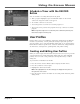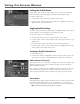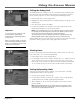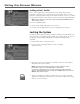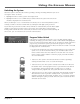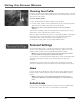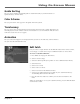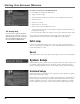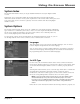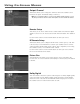User`s guide
Chapter 4 57
Using On-Screen Menus
System Index
The System Index feature allows you to get detailed information about your digital satellite
receiver.
Details that can be viewed from within the System Index menu include program guide
information, details about the menu system, explanations of the remote control, front panel, and
back panel of the receiver, and even a glossary of words common when discussing digital
satellite receivers.
System Options
The System Options feature allows you to set a default on-screen display language, identify the
type of VCR to be controlled by the receiver, choose a receiver output channel (the channel that
the TV views satellite broadcasting), set up the remote control, select a default picture size,
select a Dolby Digital option, and set the time zone.
Use the remote control’s arrow and OK buttons to navigate through these menus, or you can
use the digit buttons on the remote control to select a numbered on-screen item.
Languages
This menu allows you to select menu and audio languages. You can choose
between English and Spanish for the menu language.
You can choose from a variety of audio languages to be heard if a program is
simulcast in that language. If that language is not available for that broadcast,
the programming will be heard in its default language.
Set VCR Type
Use the arrow, OK, and number buttons of the remote control to follow the
menu options displayed when you select the Set VCR Type menu button. These
screens will allow the digital satellite receiver to control a properly attached
VCR.
Selecting this button transfers you to a Set VCR Type menu with a scrollable list
of manufacturers displayed in alphabetical order. Scroll to the proper
manufacturer, and a list of codes appears. Use the remote control’s arrow and
OK or the corresponding number button to select one of the options.
Notes: If you select Code Search from the list of codes, the satellite system
will automatically try every code in the list until the proper one is used.
If you do not see your VCR manufacturer’s name, select Other (at the bottom
of the list) and enter the appropriate code from the “Using the Remote”
section.
Follow the on-screen instructions until the Set VCR Type feature is properly set.