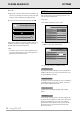Inc. DVD Video Introduction
4 Press b.
5 Repeat steps 3 and 4 to select further track numbers in the
same way. If you change your mind, you can de-select track
numbers in reverse order by pressing
o as required.
6 To clear your whole selection and start again, press 9.
When your FTS program is complete, press 2 to start play, or
RETURN to go back to Stop mode. In either case, the FTS
program will be automatically memorized.
NOTE
- You can have a total of at least 100 FTS programmed discs.
If you exceed that number, the least frequently played FTS
program(s) are automatically deleted.
In the settings menu, you can customize your player to suit
your own particular requirements.
In Stop mode:
• Press SETUP to obtain the Settings screen.
• Move to the function you want to change using
obthen
use lrto scroll to your preferred option.
• To exit Settings menu, press RETURN or SETUP.
The sound will be in the language you choose provided this is
available on the disc in play. If not, speech will revert to the
first spoken language on the disc.
The subtitles will be in the language you choose provided this
is available on the disc in play. If not, subtitles will revert to
the first subtitle language on the disc.
Parental Control is described separately under ‘Parental
Control’.
Factory setting 16:9 (wide screen). If you have a regular (4:3)
TV, you can choose Letterbox for a ‘wide-screen’ picture with
black bars top and bottom, or Pan Scan, for a full-height
picture with the sides trimmed. If a disc has Pan Scan, the
picture then moves (scans) horizontally to keep the main
action on the screen.
TV Shape
Parental Control
Subtitle
Audio
video CD
english
- +
all
video shift
digital output
OSD language
on
3D sound
settings
video CD settings
audio english
english
Not Active
16:9
on
on
subtitle
parental control
TV shape
auto play
auto FTS
SETTINGS
audio CD favourite tracks
12 3 4 8765131211109142
favourite
disc
play selection clear selection
2
9
3106 511
english
20
PLAYING AN AUDIO CD SETTINGS