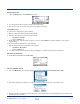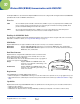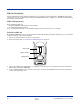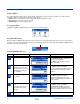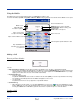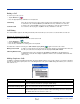User`s guide
Dolphin® 9500 Series User’s Guide Rev A
5/15/07
9 - 17
Refresh Remote View
1. Tap on the Device menu. Select Refresh remote view.
2. Your local device begins to read the contents of the remote device.
3. After a few seconds, the contents view of the remote device is refreshed.
Connect/Disconnect
To connect to the remote device, do the following:
1. Make sure the remote device has file sharing enabled.
2. Start the connection process by either of two methods:
•Tap Device > Connect.
• Tap the Connect icon.
3. On the next screen, select the device you wish to connect to and tap Select. Your device attempts to connect to the
selected device.
To disconnect from the remote device, do the following:
1. Start the disconnection process by either of two methods:
•Tap Device > Disconnect.
• Tap the Connect icon.
2. Your device disconnects from the remote device. Afterwards, no contents are listed for the remote device.
Exit Bluetooth File Explorer
To exit the Bluetooth File Explorer, tap File > Exit.
Receive Contact or File
1. Tap on the Bluetooth icon. In the pop-up menu, tap Transfer via Bluetooth > Receive Contact or File.
2. The Receive Contact or File status screen appears. Your device waits two minutes for the contact or file.
3. After successfully connecting to the remote device, the screen reports Connected then disappear. The new contact or file
should now be on your device.