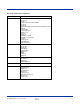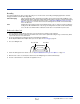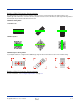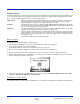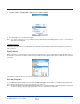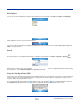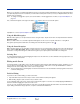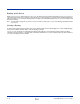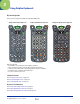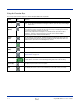User`s guide
Dolphin® 9500 Series User’s Guide Rev A
5/15/07
4 - 7
1. Tap Start > Demos > Imaging Demo > Options menu > Aimer > Enable.
2. The aiming pattern is now enabled for imaging.
Note: You can also select the 2 or 5 second timeout options, which means that the aiming patter is on for 2 or 5 seconds and
then shuts off automatically.
Uploading Images
Image files can be uploaded to a host PC via Microsoft ActiveSync and a Dolphin communication peripheral or your wireless
radio connection.
Pop-Up Menus
With pop-up menus, you can quickly choose an action for a selected item. To access a pop-up menu, tap and hold the stylus on
the item name of the action you want to perform the action. When the menu appears, lift the stylus, and tap the action you want
to perform.
Tap anywhere outside the menu to close the menu without performing an action.
Selecting Programs
To see additional programs loaded on your terminal, tap Start > Programs. The Programs screen displays the programs that
are not listed on the Start menu. To open a program, tap once on the icon.
Note: Some programs have abbreviated labels underneath the icon. To see the full spelling of an abbreviated label, tap and hold
the stylus on the label. Drag the stylus off the label so that the command is not carried out.