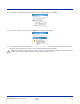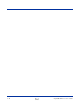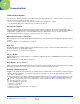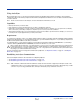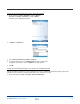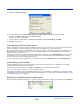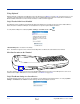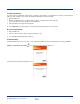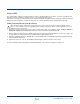User`s guide
7 - 2 Rev A
5/15/07
Dolphin® 9500 Series User’s Guide
Using ActiveSync
Microsoft ActiveSync lets you synchronize information between the Dolphin terminal and the workstation. Synchronization
compares the data on the desktop computer and the terminal and updates both with the most recent data so that the information
on both is identical.
Note: The most current version of ActiveSync can be downloaded from www.microsoft.com.
Capabilities
• Back up and restore your device data.
• Copy (rather than synchronize) files between your device and desktop computer.
• Control when synchronization occurs by selecting a synchronization mode. For example, you can synchronize continually
while connected to your desktop computer or only when you choose the synchronize command.
• Select which information types are synchronized and control how much data is synchronized. For example, you can choose
how many weeks of past appointments you want synchronized.
Requirements
To synchronize, ActiveSync version 4.1 or higher
must
be installed on both your desktop computer and Dolphin terminal. Dolphin
terminals ship with ActiveSync 4.1 already installed. Therefore, you must install ActiveSync 4.1 on your desktop computer from
the Microsoft Companion CD that came with your terminal.
To install ActiveSync on your desktop computer, insert the Microsoft Companion CD into the CD-ROM drive of your desktop
computer. Click the yellow arrow, then Start Here, and follow the directions on your screen.
When communicating via ActiveSync, your terminal must be connected to the host PC with a peripheral device sold/manufactured
by Hand Held Products, such as the Dolphin HomeBase, Dolphin Mobile Base, Dolphin Net Base, Dolphin Mobile Charger or
other Dolphin 9500 Series charging/communication cable. Use of any peripheral not sold/manufactured by Hand Held Products
may damage your terminal and will void the warranty.
For more information about connecting with communication peripherals, see Dolphin HomeBase on page 12-1 and Dolphin
Mobile Base on page 13-1.
Establishing ActiveSync Communication
Connect the Dolphin terminal to the workstation via a Dolphin peripheral.
• See Establishing Communication with the HomeBase on page 12-6.
• See Establishing Communication with the Mobile Base on page 13-7.
Note: USB or RS-232 communication with the terminal is usually auto-detected and configured by ActiveSync based on the
communication cable. If you are using a USB cable to connect to the workstation, ActiveSync will usually set up a USB
connection. If you are using an RS-232 cable, ActiveSync will usually set up an RS-232 connection.
!