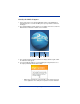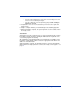Specifications
10 Dolphin® 9500 Series Mobile Computers Quick Start Guide
Verifying Operations with Demos
Dolphin 9500 Series mobile computers contain Demos that you can use to verify
imaging and decoding.
Verify Imaging
The Image Demo enables you to use the imager to capture an image.
1. Go to Start > Demos > Image Demo. The image demo opens.
2. Point the terminal at an object and press the SCAN key. A preview of the
object appears on the terminal screen, and the decode and scan LEDs light.
3. Release the SCAN key. The image is captured. By default, the image saves
to the My Device folder as “imagedemo.jpg.” To save to a different location,
tap File > Save As and select a new location.
4. Press the ESC key to close the demo.
For more information about taking an image, see Using the Imager on page 19.
Verify Decoding
The Scan Demo enables you to decode a sample bar code.
1. Go to Start > Demos > Scan Demo.
2. Aim the terminal at a bar code and press the SCAN key. The scan LED lights
red, and a green aimer beam projects out from the scanner.
3. When a good scan is obtained, the decode LED lights solid green and the
terminal beeps. The bar code readout appears on the screen.
4. Press the ESC key to close the demo.
Sample Bar Codes
Use the following bar codes to verify decoding:
Note: The Dolphin 9551 and Dolphin 9501 support only 1D symbologies; use
Code 128 to verify scanning.
For more information, see Decoding a Bar Code on page 19.
Sample 128 Sample PDF417
Code 128 PDF417 Test Message