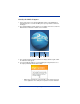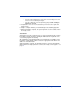Specifications
14 Dolphin® 9500 Series Mobile Computers Quick Start Guide
Using the System Settings
Tap Start > Settings > System tab >
Contrast. The current settings display.
Use the slider to adjust the contrast to the
desired setting.
The contrast instantly adjusts as you move
the slider between Light and Dark.
Tap OK to save adjustments.
Entering Information
To enter information, you can use
• the keyboard (page 14),
• the stylus on the touch screen (page 18),
• the imager (page 19).
Using the Keyboards
The Dolphin 9500 Series features three keyboard options: 35-key numeric/alpha,
43-key alpha/numeric, and 56-key full alpha/numeric. Each keyboard is
backlit
for easy viewing in various lighting conditions and contains centrally located keys
for both right- and left-hand operation. Each keyboard also contains function,
navigation and modifier keys.
Using the Function Keys
Name Key Function
Backlight
By default, the Backlight key turns the keyboard
backlight on and off; see page 13.
Backspace
The BKSP key moves the cursor back one space each
time the key is pressed. If you are typing text, the
previous charac3ter is deleted each time this key is
pressed. Press and hold to delete multiple characters.
This key appears only on the 35- and 56-keyboards. On
the 43-key keyboard, backspacing is achieved by
pressing Red + SP keys.
Delete
The Delete key deletes the next character forward each
time the key is pressed.
This key appears only on the 35- and 56-key keyboards.
On the 43-key keyboard, deleting is achieved by
pressing Red + Backlight keys.
Enter
The Enter key confirms data entry.
Escape
The Escape key performs a cancel action.