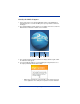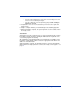Specifications
Dolphin® 9500 Series Mobile Computers Quick Start Guide 15
Using the Navigation Keys
Located in the center of each keyboard for easy access with either hand, the
navigation keys enable you to navigate the cursor through an application screen.
Using the Modifier Keys
Power
The Power key puts the terminal into and wakes the
terminal from suspend mode. This is also known as
suspend/resume.
SCAN
The SCAN key activates the image/scan engine and
“wakes” the terminals from suspend mode. Its position
allows convenient one-handed engine activation.
Space
The Space key moves the cursor one space.
Tab
The Tab key moves the cursor to the next tab stop or the
next control (on a form, for instance).
Press To …
Move the cursor up one row or line.
Move the cursor down one row or line.
Move the cursor one character to the right.
Move the cursor one character to the left.
Name & Key Function
Shift
The SFT key modifies only the next key pressed. In addition, you
can double-tap SFT or press SFT + Red to toggle Caps Lock on
and off.
CTRL and ALT
Functions of the ALT and CTRL keys depend on the software
application in use and the keys pressed in combination with each.
Blue and Red
The blue and red keys are used in combination with other keys to
type special characters and perform system functions. Each key
modifies only the next key pressed. The overlay of each keyboard
is color-coded to indicate the character typed or function
performed when each key is pressed with the red or blue keys.
Using the Function Keys
Name Key Function